-
From the Edition section of the action bar, click
Match Curve
 . .
The Match Curve dialog box appears. Note:
The Furtive Display icon is now available in the App Options panel.
-
In the
App Options panel, click
Furtive Display
 .
.
-
Successively select two curves. The first curve is automatically
modified so as to be connected to the second curve.
Control points are displayed in blue on the matched curve.
-
Click
OK.
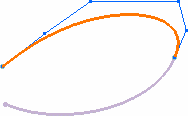
Note:
Multi-selection is possible, meaning that if several elements are
involved in the current command, for
example, if there were two curves to be projected using the
Project Curve  command, the control points are displayed on all the resulting
elements. command, the control points are displayed on all the resulting
elements.
- From the Edition section of the action bar, click Styling Extrapolate
 . .The Extrapolation dialog box appears. Note:
The Furtive Display icon is now available in the App Options panel.
- Click Furtive Display
 . . - Select a surface to extrapolate.
- Pull on the handle till you reach 150mm in the
Length box.
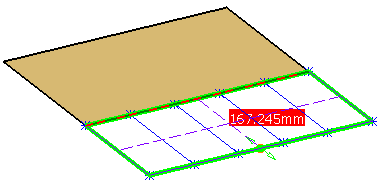
The furtive elements such as control points, segmentation,
iso-curves and the free edges of the geometry are displayed.
- Click OK.
Extrapolation is created. Furtive display is removed.
|