Analyzing the Distance Between Elements | |||
| |||
-
In the Elements area, select the elements for the
Source and the Target. The
source elements are discretized and projected on the target elements.
Notes:
- All the elements selected before running the command are considered in the Source box.
- Define the elements with the lowest dimension in the Source elements box. For example, you need to select a curve as source element against a surface as target element.
- You can select a surface edge or surface cell as an input to perform the distance analysis.
The distance analysis is displayed between these two sets of elements.
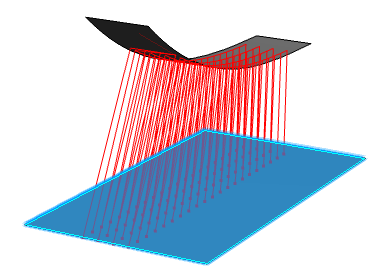
-
Click Inverts the analysis computation
 to
invert the source and target elements.
The analysis is inverted.
to
invert the source and target elements.
The analysis is inverted.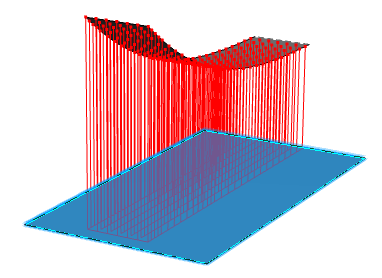
- Adjust the analysis color scale:
- Click Full Color Range
 in the Display Options area.Note: You can also click Limited color range
in the Display Options area.Note: You can also click Limited color range . These instructions apply equally to both
color ranges.
. These instructions apply equally to both
color ranges. - In the Distance dialog box, click Use Min Max.
- The maximum and minimum values in the dialog box are specified according to the distances between the elements you have selected.
- The analysis colors are updated to match the color scale in the dialog box.
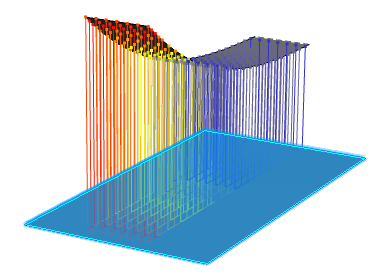
- Click Full Color Range
-
Move the pointer over a source element to analyze the distance at any
point.
The distance analysis at the pointer location is displayed.

-
To analyze the distance between a curve and a surface:
- Create a curve on a plane and a surface as shown below.
- Select the curve as the source and the shape as the target element.
-
Click No Projection of Elements
 in the
Projection Space area.
in the
Projection Space area.
-
Click Normal Distance
 in the Measurement Direction area.
The analysis is displayed between the curve and the surface in a direction normal to the surface.
in the Measurement Direction area.
The analysis is displayed between the curve and the surface in a direction normal to the surface.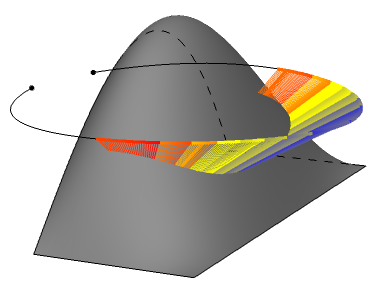
-
Adjust the curve:
-
Click Relimits the discretized curve in the
Relimitation area.
A handle appears on each end of the curve.
-
Drag the handles to adjust the length of the curve.
The analysis is adjusted accordingly.
 Note: When the curve is in the target set, you can use Relimits the non discretized curve.
Note: When the curve is in the target set, you can use Relimits the non discretized curve.
-
Click Relimits the discretized curve in the
Relimitation area.
-
Click Planar distance
 in the
Projection Space area.
The analysis is displayed between the curve, and the intersection of surface and plane of the curve (available for planar curve only).
in the
Projection Space area.
The analysis is displayed between the curve, and the intersection of surface and plane of the curve (available for planar curve only).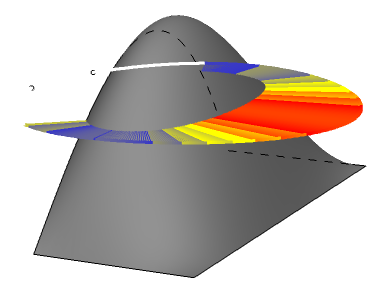
-
To analyze the distance between two surfaces using texture mapping:
- Create two nonplanar surfaces.
- Select the lower surface as the source and the upper surface as the target element.
- Click Texture mapping mode in the Display Options area.
-
Click Full Color Range
 in the Display Options
area.
in the Display Options
area.
- In the Distance dialog box, click Use Min Max.
The analysis mapping is displayed on the lower surface.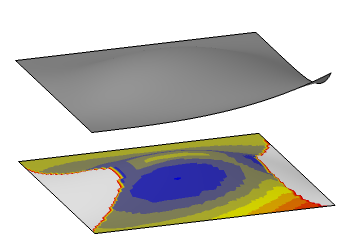
- Click OK to create the analysis.