-
From the Surface section of the action bar, click Blend Surface
 . .
-
Select Blend Type: Global (available for ICEM Shape Design for Aero and ICEM Shape Morphing).
-
Select a surface edge as the first connecting edge (Side
1). This automatically selects the surface as Support
1.
-
Select the edges of further surfaces as the second connecting edge
(Side 2). This automatically selects the surface as
Support 2.
-
Click Apply.
The blend surface is calculated with G1 continuity. 
-
Move the point handle at the start S of Edge 1 along the
edge.
The connecting edge is shortened, and the blend surface is recalculated
accordingly.
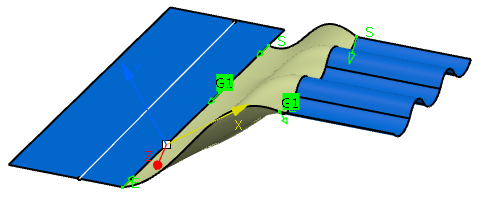
- Optional:
Create a user-defined set of options.
-
In the panel, select the options you require for the blend surface
creation.
-
In the Variants area, enter a name for your set of
options.
-
Click
 . .
A new user-defined set of options is added to the list of names
in the Variants area. You can now use this variant
for different sets of inputs.
-
Click OK.
The blend surface is created as a feature.
|