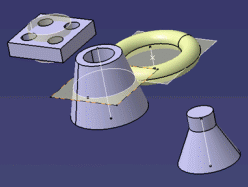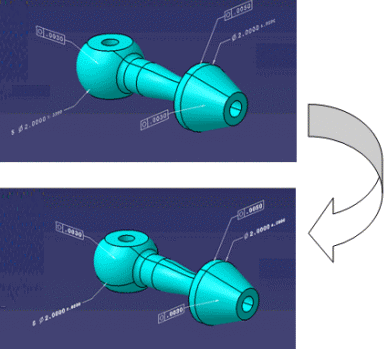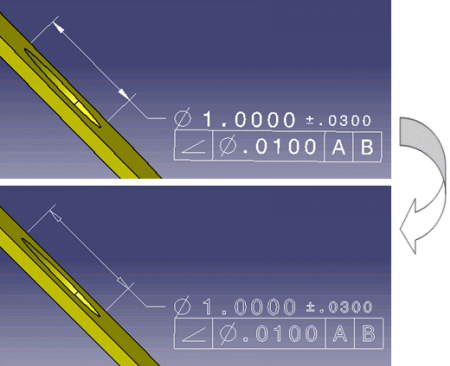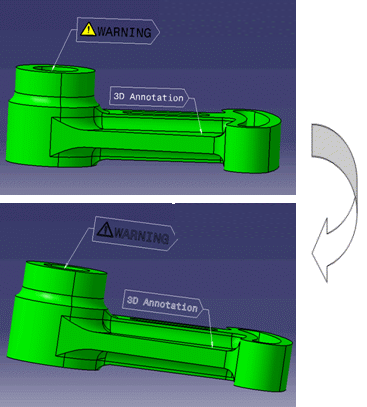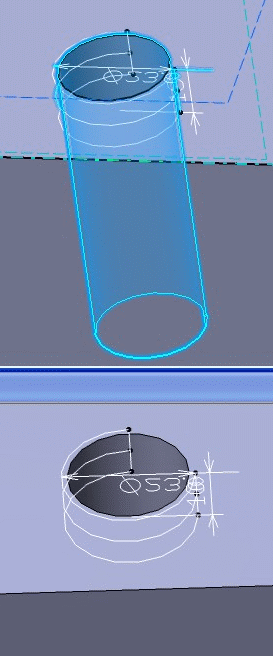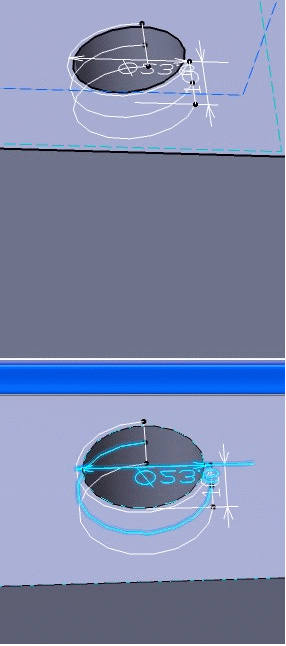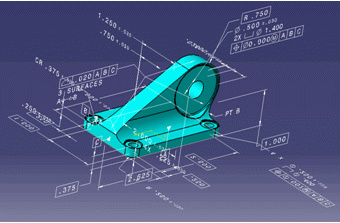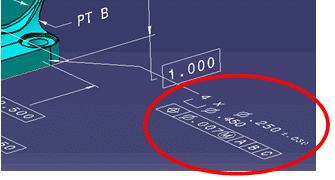Export
Annotations comply with some rules at export.
At export:
- With AP203 ed2 and AP214 ed3 3D annotations are exported to the STEP file as polyline PMI.
- With AP242 ed1 3D annotations are exported to the STEP file as tessellated PMI.
Each annotation is exported as an ANNOTATION_OCCURRENCE in STEP, with its type and its user name.
Each view is exported as an ANNOTATION_PLANE, with the lists of the annotations it contains and the 3DEXPERIENCE view name. The type of view is not kept. Each annotation is related to one ANNOTATION_PLANE, and only one.
Each capture is exported as a DRAUGHTING_MODEL with the list of
annotations it contains and its name and the capture camera (viewpoint).
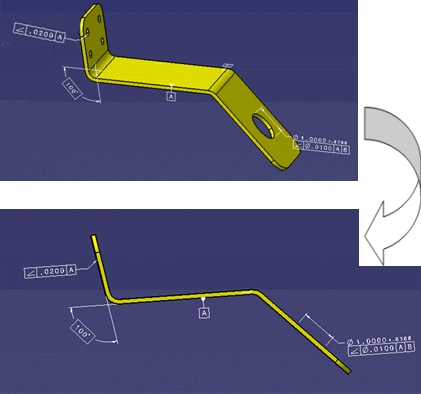
- An entity is considered as visualized by a capture if and only if it is visible on the
screen when the capture is displayed: The entity and the hierarchy of its geometrical
set are in Show.Notes:
- The visibility status of tessellated geometry and thread construction geometry is not supported.
- If there is no geometry associated to the capture, all the geometries of the part are considered as visible in this capture.
- The capture is exported as a DRAUGHTING_MODEL which takes the user name of the capture and points to each annotation the capture contains.
- The viewpoint associated to the camera is exported as a CAMERA_MODEL_D3 according to the Recommended Practices.
The original is on top, the result is below.

The 3D Tolerancing & Annotation features that are in the NoShow are exported in STEP whatever the STEP Show/Noshow option is.