Time Analysis Revision Status Using BI Essentials | ||
| ||
- Click BI Essentials from the Tools Section of the action bar.
- Click the list menu Choose information to reveal.
- Select Major Revision Status.The PPR tree nodes colors are based on the colors in the filter defined in the BI Essentials panel.
- Old major revision

- Latest major revision

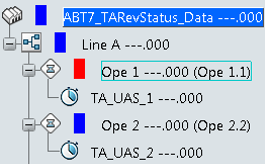
- Old major revision
-
Select
Time Analysis Revision Status.
There are three criteria for the filter with different colors:
- Time analysis up-to-date

- Time analysis not up-to-date

- Inserted time analysis not up-to-date

The Time Analysis (TA) objects in the tree color accordingly.
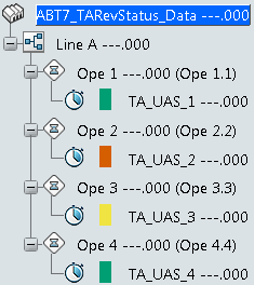
If a TA is not up to date and consists of an inserted TA that is not up to date, then it is colored Time analysis not up to date.
Note: A Revision assigns to a TA object only when the session saves for the first time. The PPR tree node corresponding to a TA object that does not save, colors as the latest revision. - Time analysis up-to-date