-
Procure the media for your operating system, and prepare to
install the software as explained in the
DS Installer Guide.
The name of the installation media is:
3DSwym-V6R2022x.Windows64.zip on Windows 3DSwym-V6R2022x.Linux64.tar.gz on Linux
-
Untar/unzip the media to create the following directory:
3DSwym.Windows64 on Windows
3DSwym.Linux64 on Linux.
-
Change to the distribution directory.
The directory is:
- 3DSwym.Windows64/1 on Windows
- 3DSwym.Linux64/1 on Linux
then start the installation as follows:
- Windows: double-click
setup.exe
- Linux:
./StartGUI.sh for the GUI, or
./StartTUI.sh
The installation procedure then starts:

Note:
The dialog boxes are the same on both Windows and Linux.
Click Next.
-
Specify the installation directory.
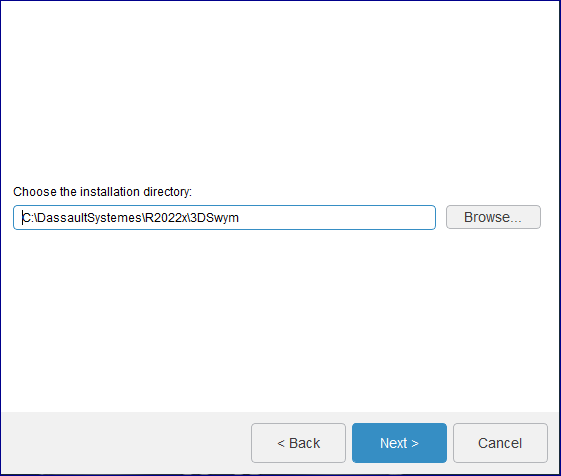
The default values are:
C:\DassaultSystemes\R2022x\3DSwym on Windows /usr/DassaultSystemes/R2022x/3DSwym on Linux.
Note:
The installation path cannot contain any space characters.
If you accept the default destination folder, click Next, or click
Browse... and select the new destination folder.
The folder you choose must be empty. You can also specify a new folder.
Click Next.
-
In the list, select
3DSwym
Foundation
in the list and unselect the others.
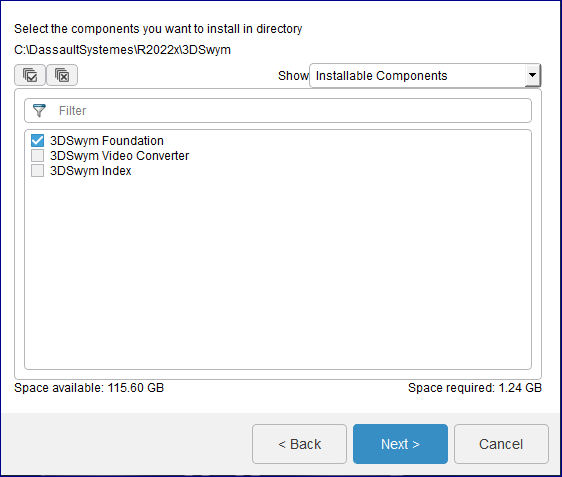
Click Next.
-
Specify if you want to install embedded Java.

A JDK (Java Development Kit) is required to install the service
Java is used by:
- the installation program
- the
3DSwym
Foundation
:
TomEE (for
3DSwym Content,
Widget Platform and Rich Media Server web applications)
- the
3DSwym
Video Converter
:
the external converter daemon.
The This install is for Testing or Demonstration purposes only (it uses an
embedded JDK) check box is not selected by default.
If you select the check box, the embedded JDK will be installed in:
C:\DassaultSystemes\R2022x\3DSwym\win_b64\code\serverjre on Windows /usr/DassaultSystemes/R2022x/3DSwym/linux_a64/code/serverjre on Linux.
Choosing embedded Java automatically implies also choosing
embedded TomEE+.
Click Next.
-
If you did not select the This install is for Testing or
Demonstration purposes only (it uses an embedded JDK) check box,
you must specify the Java Home path.
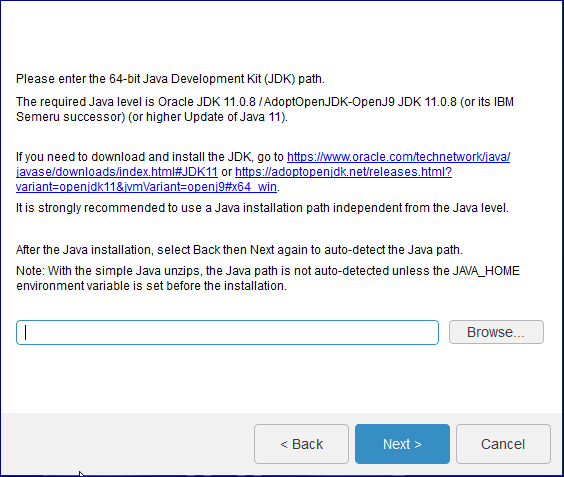
This is the location of your Java Development Kit (JDK).
On Windows, the Java location will be automatically detected.
If you use a local Certificate Authority, register your certificates in this
Java store using the keytool utility.
Click the Next.
-
Specify the paths.
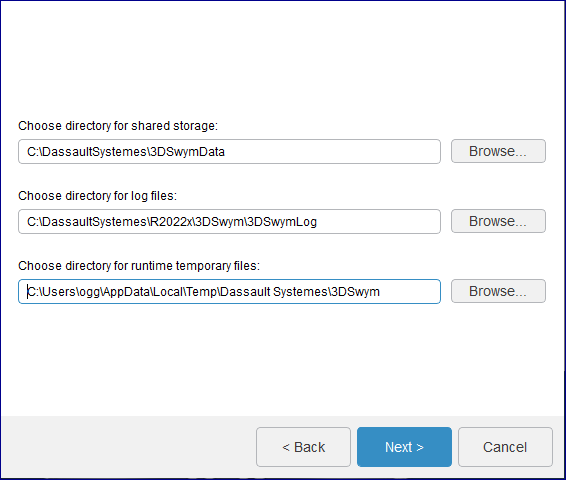
Click Next.
-
Specify the previously configured, dedicated URL endpoints for the
3DEXPERIENCE platform
services.
Note:
Do not use uppercase characters in the URLs (standard form specified in
RFC3986)
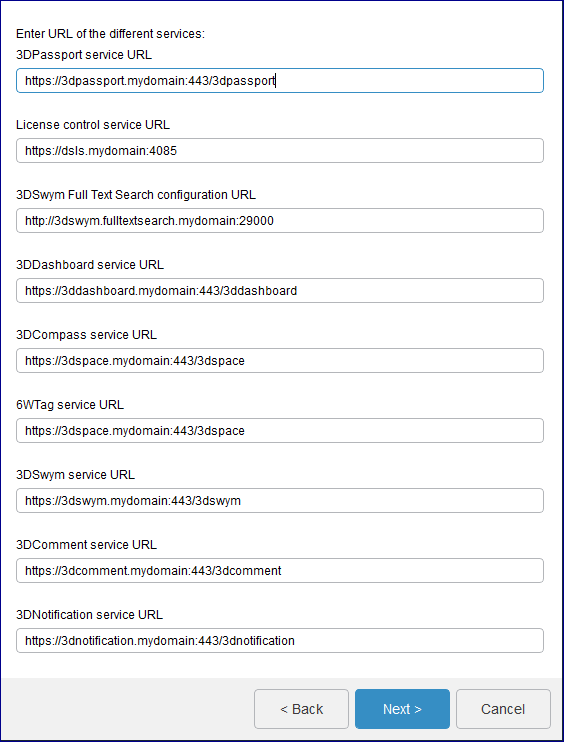
Before you do so, check the following :
- the URLs must contain Fully Qualified Domain Names (FQDN)
- the URLs must start with
http(s):// (and not ftp or other); note that all
URLs are
https:// except Full Text Search
- 3DPassport,
3DDashboard,
3DSwym,
3DComment
and
3DNotification
must have a root URI if you install all the services on the same machine
- 3DCompass
and
6WTags
must have a root URI
- If you install all the services on the same machine, the ports
must be different.
Sample URLs (if the services are installed on different machines)
are:
- 3DPassport
service URL: the default is:
https://3dpassport.mydomain:443/3dpassport
-
3DSwym
Index
configuration URL: the default is:
http://3dswym.fulltextsearch.mydomain:29000
- 3DDashboard
service URL: the default is:
https://3ddashboard.mydomain:443/3ddashboard
- 3DCompass
service URL: the default is:
https://3dspace.mydomain:443/3dspace
- 6WTags
service URL: the default is:
https://3dspace.mydomain:443/3dspace
- 3DSwym
service URL: the default is:
https://3dswym.mydomain:443/3dswym
- 3DComment
service URL: the default is:
https://3dcomment.mydomain:443/3dcomment
- 3DNotification
service URL: the default is:
https://3dnotification.mydomain:443/3dnotification
The license control service URL (default is:
https://dsls.mydomain:4085) will only appear if
the
DSLicSrv.txt file is not present in
C:\ProgramData\DassaultSystemes\Licenses
(Windows) or
/var/DassaultSystemes/Licenses (Linux). The
DSLicSrv.txt file will then be created in the
correct location, and will contain, for example:
dsls.mydomain:4085. The user performing the
installation must have write access to the directory containing the file.
Click Next.
-
If you decided not to install embedded Java earlier, you will be prompted to
specify whether you want to install the TomEE+ application server or not.
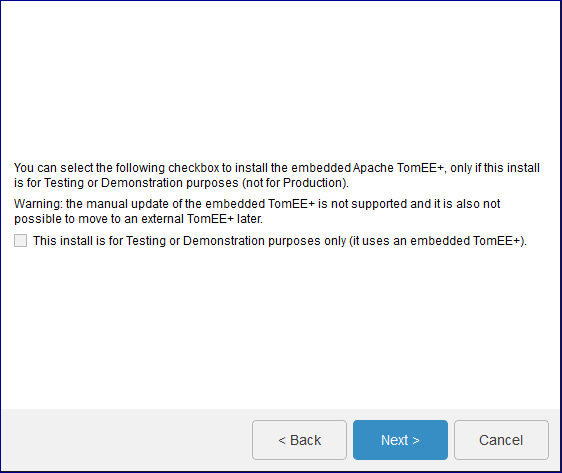
An application server is required to install the service.
Check the This install is for Testing or Demonstration purposes only (it uses an
embedded TomEE+) option if you want to install the TomEE +
application server integrated in the media. It will be installed in:
- <3DSwymInstallPath>\win_b64\code\tomee on
Windows
- <3DSwymInstallPath>/linux_a64/code/tomee on
Linux
On Windows, the 3DEXPERIENCE
R2022x
3DSwym TomEE+ service is created and started.
To start and stop embedded TomEE+ on Linux, launch:
<3DSwymInstallPath>/linux_a64/code/tomee/bin/startup.sh
<3DSwymInstallPath>/linux_a64/code/tomee/bin/shutdown.sh
-force
Click Next.
-
If you decided to install the embedded TomEE+, specify the TomEE+ connection
port number.
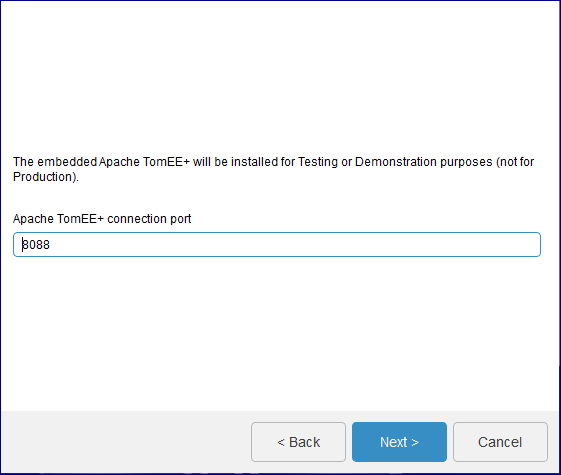
Choose a listening port number for TomEE+ to listen for HTTP requests. The default is 8080.
The next available port will be used for shutdown.
If the port 8080 is busy, the installer will display the next available free
port. If you specify a custom port value, the installer will check if it is
available.
Click Next.
An information box containing the following message appears:
Chosen Apache TomEE+ connection port 8088
Automatically fixed TomEE+ shutdown port 8089 (first free following port)
Click OK.
-
If you decided to use external TomEE+ , specify the path of your existing
TomEE+ installation.
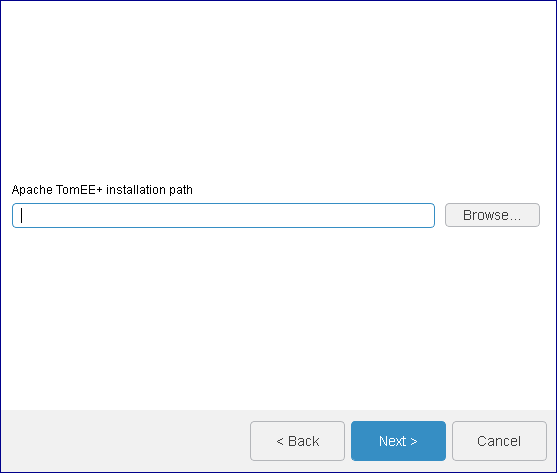
Click Next.
-
If you are using embedded Java, specify the certificate location.

This directory contains the certificates to import into the JVM used by
TomEE+.
The default is:
C:\Windows\Temp\DassaultSystemes on Windows /tmp/DassaultSystemes on Linux.
If you leave the path empty, you can import the certificates manually later
as a post-installation step. For more information see Installation and
Setup: Install: 3DEXPERIENCE Platform: Reconfiguring the 3DEXPERIENCE
Platform Installation.
Click Next.
-
Select the database type you are using and specify the database
connection parameters.
You can choose between Oracle and SQL Server.
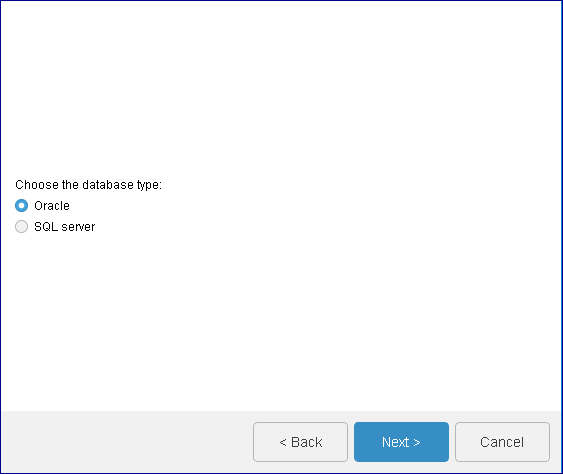
-
On Windows and Linux, if you selected SQL Server, enter the SQL Server connection parameters:
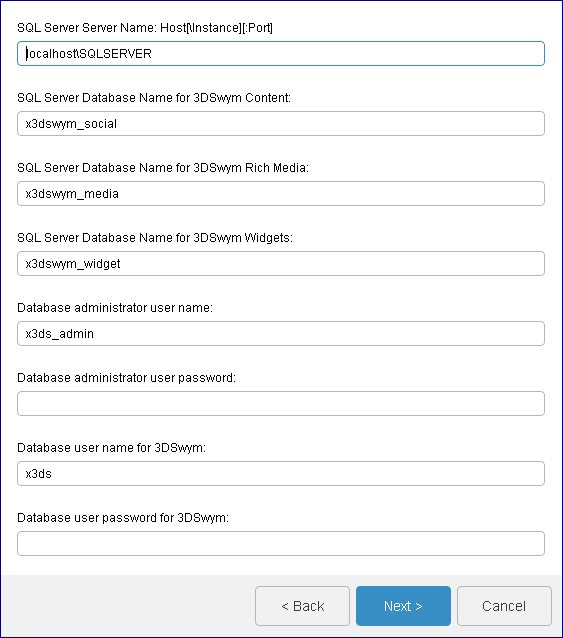
- SQL Server Server Name: Host[\Instance][:Port]
- SQL Server database hostname. The default is
localhost\SQLSERVER.
- SQL Server Database Name for
3DSwym Content
- Database schema name you must already have created as explained in Create Databases and Database Users. The
default is
x3dswym_social. It should be empty
in the case of a fresh install from scratch.
- SQL Server Database Name for
3DSwym
Rich Media
- Database schema name you must already have created as explained in Create Databases and Database Users. The
default is
x3dswym_media. It should be empty in
the case of a fresh install from scratch.
- SQL Server Database Name for
3DSwym
Widgets
- Database schema name you must already have created as explained in Create Databases and Database Users. The
default is
x3dswym_widget. It should be empty
in the case of a fresh install from scratch.
- Database administrator user name
- The default is
x3ds_admin. You must have created this user already with
the appropriate permissions to the above database schema, as
explained in Create Databases and Database Users
- Database administrator user password
- Database administrator user password.
- Database user name for 3DSwym
- Database user name you created already as explained in Create Databases and Database Users. The
default is
x3ds.
- Database user password for 3DSwym
- Database user password.
-
If you are using Oracle, specify the database connection
parameters.
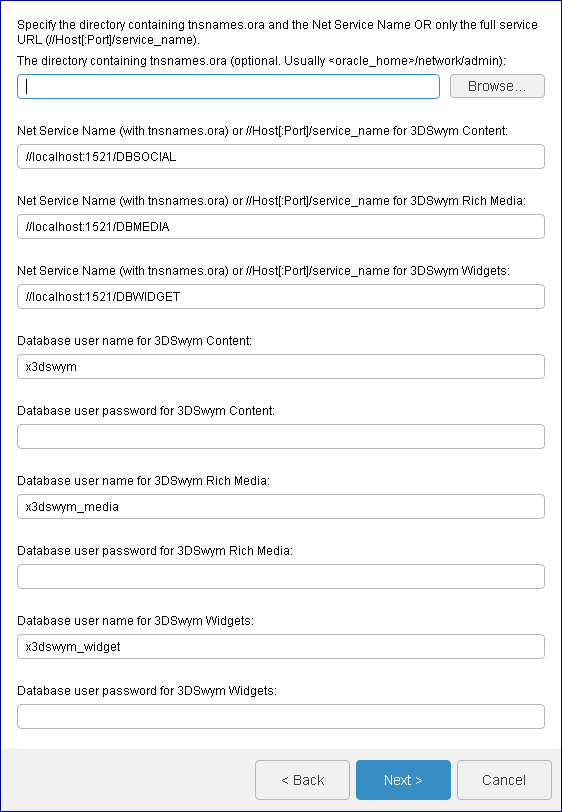
- Directory tnsnames.ora (optional. Usually
<oracle_home>/network/admin)
-
Specify the directory containing the
tnsnames.ora file. It is usually
located in
<Oracle_Home>/network/admin.
Note:
We recommend that you use the
tnsnames.ora file method for
specifying database name details.
- Net Service Name (with tnsnames.ora) or
//Host[:Port]/service_name for
3DSwym
Content
-
The default is
//localhost:1521/DBSOCIAL.
- Net Service Name (with tnsnames.ora) or
//Host[:Port]/service_name for
3DSwym
Rich Media
-
The default is
//localhost:1521/DBMEDIA.
- Net Service Name (with tnsnames.ora) or
//Host[:Port]/service_name for
3DSwym
Widgets
-
The default is
//localhost:1521/DBWIDGET.
- Database user name for
3DSwym Content
- Database user name you created already as explained in Create Databases and Database Users. The
default is
x3dswym.
- Database user password for
3DSwym Content
- Database user password.
- Database user name for
3DSwym
Rich Media
- Database user name you created already as explained in Create Databases and Database Users. The
default is
x3dswym_media.
- Database user password for
3DSwym
Rich Media
- Database user password.
- Database user name for
3DSwym
Widgets
- Database user name you created already as explained in Create Databases and Database Users. The
default is
x3dswym_widget.
- Database user password for
3DSwym
Widgets
- Database user password.
Click Next.
-
Select the Use as batch server check box for one and
only one
3DSwym
Foundation
instance.
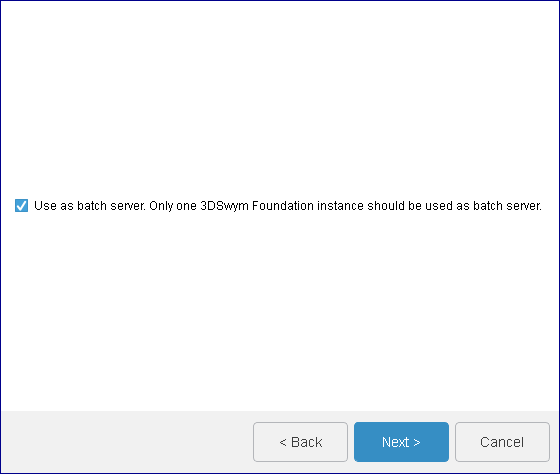
-
Specify the
6WTags
credentials.
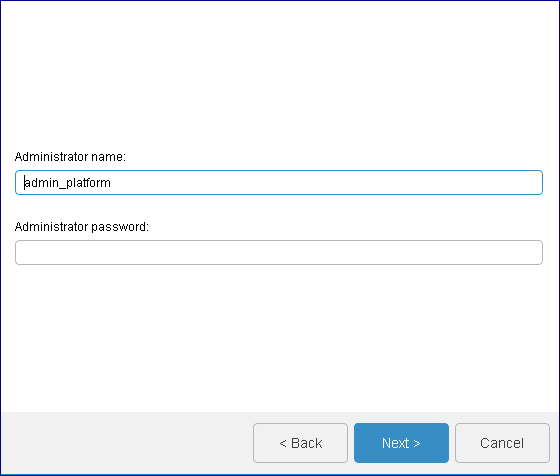
- Administrator name:
- user name that will be used for 6WTags indexing creation. This username must be created in 3DPassport as explained in Installation and Setup: Install:
3DEXPERIENCE Platform: Installing 3DEXPERIENCE Platform Services
for the First Time: Installing Services One-by-One: 3DPassport:
Post-Installation: Creating End User Passport Data Manually in
the Local Database and in 3DSpace, and must have administrator rights in 3DSpace. We recommand that you keep the default
admin_platform user as it is automatically
created with the correct rights.
- Administrator password:
- user password that will be used for 6WTags indexing creation.
Click Next.
-
Configure the mail server.
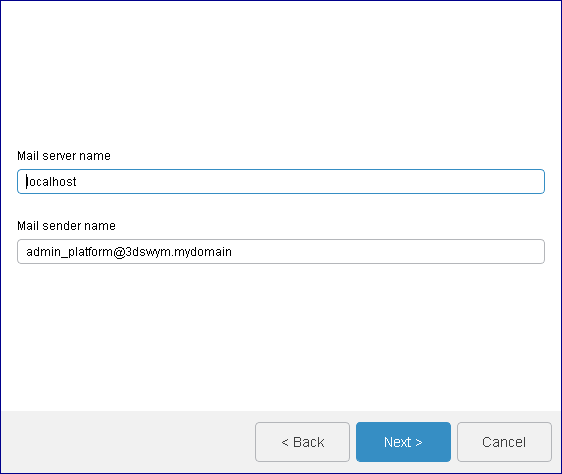
- mail server name: the default is
localhost; in this case, local system should be
configured to be capable of sending emails with enterprise-specific
configuration
- mail sender name: the email address of the sender of emails
sent by the application; the default is
admin_platform@3dswym.mydomain.
Click Next.
-
Review your installation choices and click on Install .
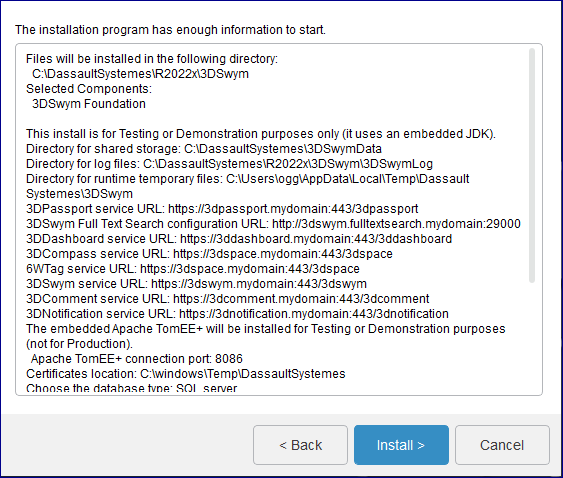
You can see the installation logs here:
- <3DSwymInstallPath>\InstallData\log on Windows
- <3DSwymInstallPath>/InstallData/log·on Linux.
Installation log files are prefixed by the installation media name.
Also, consider the following logs for debugging or analyzing:
- embedded TomEE log directory
- <3DSwymInstallPath>\win_b64\code\tomee\logs
on Windows
- <3DSwymInstallPath>/linux_a64/code/tomee/logs
on Linux
- external Apache TomEE default log directory:
- <externalTomEEInstallPath>\logs on Windows
- <externalTomEEInstallPath>/logs on Linux.
If you are using embedded TomEE on Windows, the 3DEXPERIENCE
R2022x
3DSwym TomEE service is created and started.