Replacing a Sketch Entities
You can replace an entity, or a portion of your sketch with a new entity.
- Open or create a sketch profile in the work area.
-
Right-click an entity in the sketch and select Edit
Entity
 from the context toolbar.
from the context toolbar.
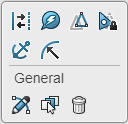
A second context toolbar displays with the available options for the selected sketch entity. To open the second context toolbar directly, you can double-click the sketch entity.
-
Click a replacement option from the interchangeable context toolbar.
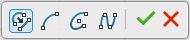
Table 1. Line and Curve Replacement Options Option Description Example Results 
Replace sketch entity Select the sketch entity to replace the selected sketch entity. The original sketch entity converts to a construction line after applying the command.

Convert to arc A handle displays on the sketch entity. Drag or enter a value to specify the arc distance. The original sketch entity converts to a construction line after applying the command.
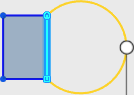

Convert to open ellipse A handle displays on the sketch entity. Drag or enter a value to specify the ellipse distance. The original sketch entity converts to a construction line after applying the command.


Convert to through point spline A handle displays on the sketch entity. Drag or enter a value to specify the spline distance. The original sketch entity converts to a construction line after applying the command.
The spline replacement includes a point. Drag the spline point or add additional points to complete the design.


Convert to a line A line is displayed between the two end points of the selected sketch entity. The original sketch curve converts to a construction line after applying the command.
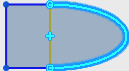

Table 2. Circle and Ellipse Replacement Options Option Description Example Results 
Replace sketch entity Select the sketch entity to replace the circle. The original sketch circle converts to a construction line after applying the command.


Convert to ellipse The sketch circle converts to an ellipse with the original circle displaying as a construction line after applying the command.


Convert to Circle The sketch ellipse converts to a circle. The original sketch ellipse converts to a construction line after applying the command.


Convert to closed spline The sketch circle converts to a closed spline with the original circle displaying as a construction line after the command is applied. Drag and add points on the closed spline to complete the shape.
Closed spline conversions are available with ellipses and circles. The process for the spline conversion is the same for both.

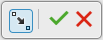
Table 3. Point Replacement Option Description Example Results 
Replace sketch entity Select the sketch point to replace the original point.

-
Click
 from the interchangeable context toolbar to complete the replacement.
from the interchangeable context toolbar to complete the replacement.
The entity’s internal identification tag is maintained throughout the edit. This is kept so that references to this entity are preserved and helps in propagating model changes to downstream features in the model.
- Optional: After applying the replacement entity, you can delete the original sketch entity that has been converted into a construction entity.
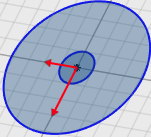
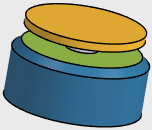
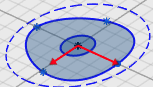
 .
.
