Creating Tear Drops | ||
| ||
-
From the Sheet Metal section of the action bar, click Tear Drop
 .
.
-
Select a spine or an edge.
When you select an edge, the contextual icon
 Select Tangent Edges appears near the selected edge
in the geometry. You can click on it to select all tangent edges to the selected
edge.The selection box is updated with the selected edge and a preview of the tear drop is created.
Select Tangent Edges appears near the selected edge
in the geometry. You can click on it to select all tangent edges to the selected
edge.The selection box is updated with the selected edge and a preview of the tear drop is created.To remove the selections made, click
 , and select
Clear all selections.
, and select
Clear all selections. -
To define the tear drop parameters, do the following:
- Set the hem length by dragging the handle or enter a length value.
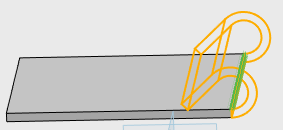
- Optional:
Select Trim support
 to trim edges that lie on
planar supports only.
to trim edges that lie on
planar supports only.
- Optional:
To reverse the direction of the tear drop, click Flip
Orientation
 .
.
-
Optional: From the Limiting Geometry, select
the reference 1 and reference 2 to limit the geometry.
Note: Choose the Limiting Geometry references from one of these: reference plane, end vertex of an edge, or point on the edge.
-
Optional: From the Bends, check the Override
default settings check box and enter the required radius and K-Factor.
Linked to SheetMetal parameters
 shows that the given parameter is driven from global sheetmetal parameters. You
can click to unlink it.
shows that the given parameter is driven from global sheetmetal parameters. You
can click to unlink it.  shows
that the given parameter is a local or custom value. You can click
Relink All to reset all values to global sheetmetal
parameters.
shows
that the given parameter is a local or custom value. You can click
Relink All to reset all values to global sheetmetal
parameters.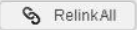
-
Click
 .
.
 Note: You can use equations for all numeric parameters. Click the dimension text. The dimension text becomes editable. Type = in the input field, to open the Equation dialog box and enter a formula or number.
Note: You can use equations for all numeric parameters. Click the dimension text. The dimension text becomes editable. Type = in the input field, to open the Equation dialog box and enter a formula or number.
| See Also |
| More help on this topic |