Creating a Corner Relief | |
| |
-
From the Sheet Metal section of the action bar, click Corner Relief
 .
.
-
In the Corner Relief dialog box, click one of the following:
Option Description Circular Creates circular corner relief. Square Creates square corner relief. Sketched Creates a corner relief from the sketched profile. - Specify Radius for Circular Corner Relief type .
- Specify Length for Square Corner Relief type.
- Click Supports, and from the work area, select 2 to 3 bending faces.
- Optional:
Click Center point, and from the work area,
select a center point between the selected bending faces.
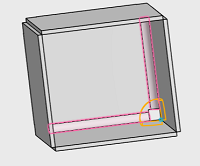
- Click Add to add another corner relief and repeat steps 5 and 6.
- Optional:
Click Select All to apply the selections for all corners relief
at once.

- Optional: Click Clear All to clear all the selections.
-
Click
 to save and
exit.
to save and
exit.
-
From the Sheet Metal section of the action bar, click Flatten pattern
 to
unfold the 3D model for better view of a corner relief.
to
unfold the 3D model for better view of a corner relief.

The above image depicts the circular corner relief.
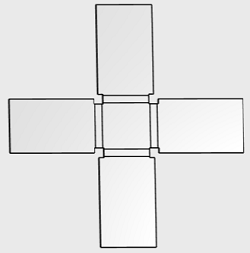
The above image depicts the square corner relief.

The above image depicts the corner relief created from a sketched profile.
| See Also |
| More help on this topic |