Creating a Bend from Flat | |||
| |||
-
From the Sheet Metal section of the action bar, click Bend from
Flat
 .
.
- Select a sketch to create the bend.
- For Fixed point, select a vertex from the side of the wall to be fixed.
-
In the dialog box, click the check box for Use same
parametersto apply similar parameters to all the folds created
from sketch lines.
By default the option is selected. You can also clear the check box for the option and add parameters for each bend.
-
Choose the Line type:
Option Description  Axis
AxisThe line defines the rotation axis of the mobile wall (that is the bend is symmetrical to the line.)  BTL Base
Feature
BTL Base
FeatureBTL: Bent Tangent Line The line lies on the wall and corresponds to the limits of the bend's fillet.  IML
IMLIML: Inner Mold Line The line is created by intersecting the internal surfaces of the bend before filleting and the wall.  OML
OMLOML: Outer Mold Line The line is created by intersecting the bend support and a plane perpendicular to the wall and normal to the OML.  BTL Support
BTL Support
The line lies on the bend support and corresponds to the limits of the bend's fillet. -
Enter the bend angle and click Reverse
 to invert the bending direction.
to invert the bending direction.
-
Optional: Select the check box for Override default bend
settings to provide different values for the K factor and bend
radius.
Linked to SheetMetal parameters
 shows that the given parameter is driven from global sheetmetal parameters. You
can click to unlink it.
shows that the given parameter is driven from global sheetmetal parameters. You
can click to unlink it.  shows
that the given parameter is a local or custom value. You can click
Relink All to reset all values to global sheetmetal
parameters.
shows
that the given parameter is a local or custom value. You can click
Relink All to reset all values to global sheetmetal
parameters.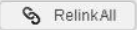
-
Click
 .
Note: You can use equations for all numeric parameters. Click the dimension text. The dimension text becomes editable. Type = in the input field, to open the Equation dialog box and enter a formula or number. For more information, see Equations.
.
Note: You can use equations for all numeric parameters. Click the dimension text. The dimension text becomes editable. Type = in the input field, to open the Equation dialog box and enter a formula or number. For more information, see Equations.