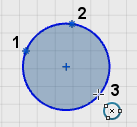Sketch a Center Circle
You can sketch a circle defined by its center and a point on its circumference.
-
From the
Sketch section of the
action bar,
click
Center Circle
 .
.
-
Click in the
work area
to place the center and circumference point.
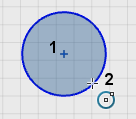
Tip: To sketch another circle of the same diameter, click in the work area and drag until the circumference of the new circle highlights in blue. - Optional:
To sketch a circle having the same diameter as of any existing
circle in the
work area:
-
From the sketch section of the action
bar, click Center Circle
 .
.
- Click in the work area to place the center of a new circle.
-
Drag the circle until you hover over the edge or arc of an
existing circle in the
work area.
A dotted red circle having same diameter as of an existing circle appears.
- Drag the active circle up to the dotted red circle.
-
Click to set an Equal constraint
 between the new circle and the existing circle.
between the new circle and the existing circle.
-
From the sketch section of the action
bar, click Center Circle