Scale Body | ||
| ||
-
From the Features section of the action bar, click Scale
 .
.
-
Select one or more bodies to scale. You can also preselect bodies
to scale before starting the scale tool.
-
Select Scale location
Option Description Local centers of gravity Scales about the center of gravity of each of the selected bodies. 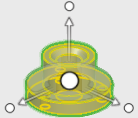
Average centers of gravity Scales about the average center of gravity of the selected bodies. 
Selected reference Scales about a reference entity you select. -
In Alignment, select an axis system to specify the XYZ
axes.
Note: By default, the current axis system is selected. If no axis system is selected, the global XYZ alignment of the active component is used.
-
Enable Offset scale location to specify the XYZ offset
from the selected scale location.
Enter the values for X offset, Y offset, and Z offset, which represents the X, Y, and Z distances from the selected scale location. To reverse the direction of the Offset scale location , click
 .
.
-
Enable Non-uniform scaling to scale the geometry by
different proportions along the X, Y, and Z axes.
Enter the values for the X-scale factor , Y-scale factor, and Z-scale factor, which represent the scaling along the X, Y, and Z axes. To reverse the direction of the scale, click
 .
. -
Type a scale factor in the Scale Factor box for uniform
scaling.
To reverse the direction of the scale, click
 .
. - Click Scale a copy to scale a copy of the selected bodies. The original bodies remain unchanged.
-
Click
 .
.