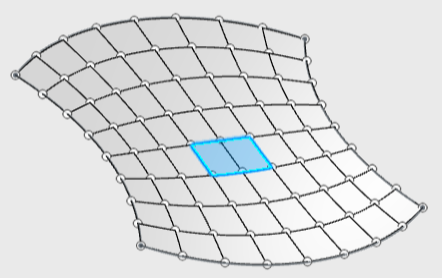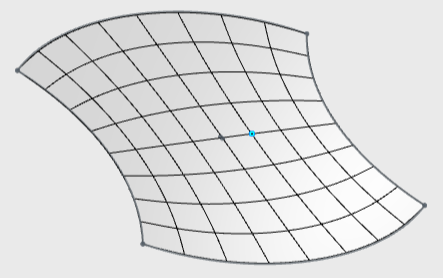-
From the Subdivision section of the action bar, click Net Surface
 .
.
-
In the Net Surface dialog box, select the type of feature to
create:
| Option | Description |
|---|
| Subdivision surface |
Creates a subdivision surface between the selected curves or edges.
Note:
The modification of the selected curves or edges does not impact the geometry
of the associated shape.
|
| Net surface feature |
Creates a net surface between the selected curves or edges.
Note:
Any modification of the selected curves or edges impacts the geometry of the
associated shape.
|
-
For Guides, select curves or edges in the work area to
define guides.
-
On the Guide Cuts
context toolbar, specify the number of meshes or faces to create along the guide direction.
-
For Profiles, select curves or edges in the work area to
define profiles.
-
On the Profile Cuts
context toolbar, specify the number of meshes or faces to create along the profile direction.
- Optional:
Click the Flip Guides/Profiles icon
 to
invert the orientation of the feature.
to
invert the orientation of the feature.
-
Click
 .
.
The net surface or subdivision surface is created.
| Element |
Result |
| Subdivision surface |
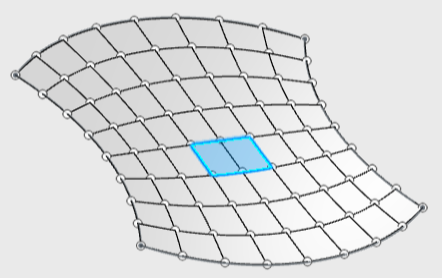
|
| Net surface |
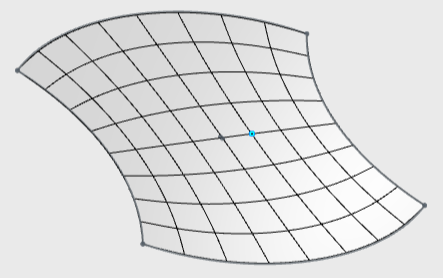
|