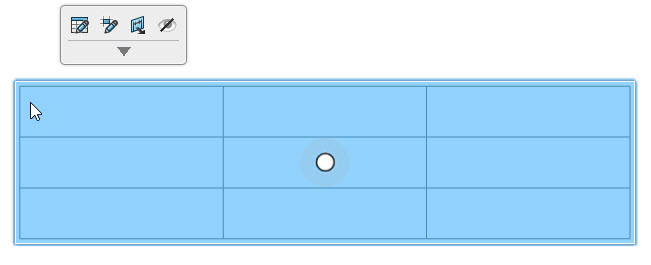Create Tables
- Activate a 3D view from the Manager panel.
-
From the action bar,
select Annotation > Tables
 .
A table appears in the work area.
.
A table appears in the work area. -
From the dialog box, select the number of rows and columns.
Default number for row and column is three.
- Select a font and font size.
- Select an option for Line Thickness.
-
Click
 to complete
and close the dialog box.
to complete
and close the dialog box.

The table is created on the selected component.The dialog box remains open. You can create multiple tables at once. Click
. to save
changes and close the dialog box.
to save
changes and close the dialog box.