The note is created on the sheet. The note is visible in the
tree under the sheet.
The dialog box remains open. You can create multiple notes at once.
Click  to save
changes and close the dialog box.
to save
changes and close the dialog box.
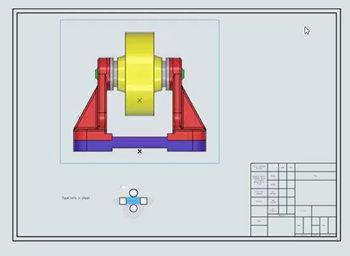
You
can move, drag, and change the position of the note along the edge. You can also rotate,
change the size, and position of the field. For more information, see Moving Annotations.
You can
edit the notes using the context toolbar. For more information, see Context Toolbars.