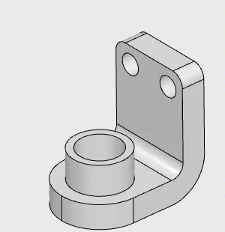| Select |
Selects objects or models in your work area. |
Left-click an object |
| Box Selection - on an empty area |
Selects all objects included in a box selection using a swipe. |
Left mouse drag
- Left to Right, to select only the items within the box selection.
- Right to Left, to include anything that the box selection crosses.
|
| Context Menu |
Provides a shortcut to common commands using the mouse. |
Right-click an object in the work area
|
| Copy |
When dragging on a component, make a copy and move. |
Ctrl + left mouse drag on an object in the work area or from the tree to the work area. Note:
Use the Cmd key on a Macintosh.
|
| Edit/Activate |
Activates objects for editing in your work area. |
Left double-click object |
| Pan |
Moves the model across the work area. |
Windows: Press and hold any of the following:
- Ctrl + right mouse drag
- Ctrl + middle mouse drag
Macintosh:
- Cmd + right mouse drag
- Cmd + middle mouse drag
Note:
The Cmd and Ctrl keys
both work on a Macintosh.
|
| Rotate |
Tumble rotates the model about the viewport's center or entity. |
Middle mouse drag |
| Rotates the model parallel to the screen |
Alt + middle mouse drag Note:
Use the
Option key on a Macintosh.
|
| Rotates the view about a fixed axis. The view rotates relative to a face, edge,
or vertex. |
Hover over a geometry feature in the model to highlight, press Ctrl
+ Shift + middle-click (Macintosh: Cmd + Shift
+ middle-click), then drag the mouse to rotate about a fixed axis.
Geometry rotation is available on straight lines, centerlines of circles,
holes, cylinders, fillets, and perpendicular rotation at the touch point on flat
faces.
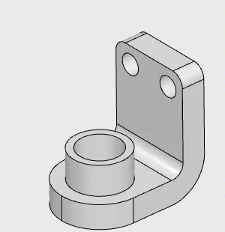
|
| Shortcut Ring |
Opens a circular arrangement of commonly used commands.
Note:
You can select an alternate gesture to open the shortcut ring. For more
information, see Shortcut Rings.
|
Right mouse drag |
| Zoom Model |
Zooms the model in and out. |
Scroll the mouse wheel
- Scroll forward to push the model away toward the center of the screen.
- Scroll backward to pull the model closer to the pointer location.
Shift + middle mouse drag up and down
- Up: to zoom in from the center
- Down: to zoom out from the center
|