-
From the Symbol Edition of the action bar, select Insert Picture
 . .
The Select Picture dialog box opens.
-
Browse and select a picture, then click Open.
An empty frame of this picture follows your pointer to help you find the convenient place.
- Click the diagram view at the convenient location.
Your picture is inserted. 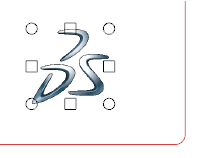 - To modify the picture or its location, click the picture and do one of the following actions.
- Drag the manipulators to modify the picture
size.
- Drag the picture to the required position.
|