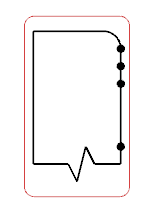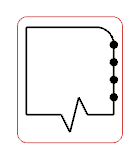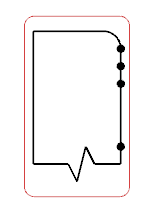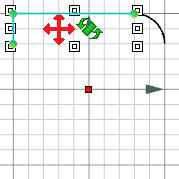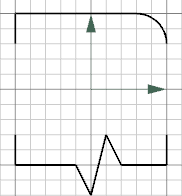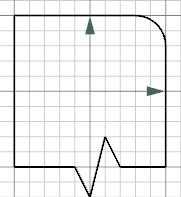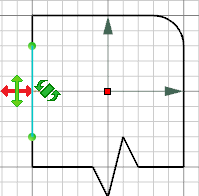- In Symbol Design, draw the top of your symbol.

-
Click the shape.
Note:
By default, the shapes cannot be stretched.
The selected shape is highlighted and red double-arrows appear. This shape cannot be stretched horizontally or vertically when placed in a diagram view.
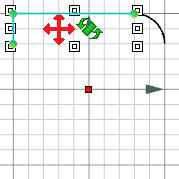
- Draw the bottom of your symbol.
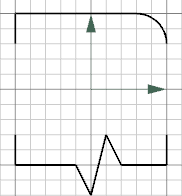
- Click the shape.
The selected shape is highlighted and red double-arrows appear. This shape cannot be stretched horizontally or vertically when placed in a diagram view.
-
Draw the in-between part of your symbol.
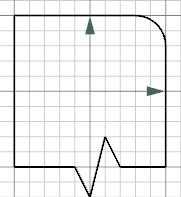
-
Click the left side of your symbol.
The selected shape is highlighted and red arrows appear.
- Click the vertical arrows.
The vertical double-arrow become green and the horizontal one remain red. This shape can only be stretched vertically when placed in a diagram view.
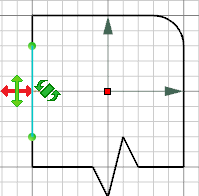
- Repeat the steps 8 and 9 for the right side of the symbol.
This symbol can only be stretched vertically when placed in a diagram view.
Example: Stretching a Symbol
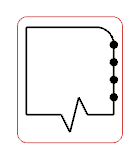
The following example shows you how the following symbol whose the stretching properties have been defined above behaves when stretched in a diagram view.