Specify Server Details | ||
| ||
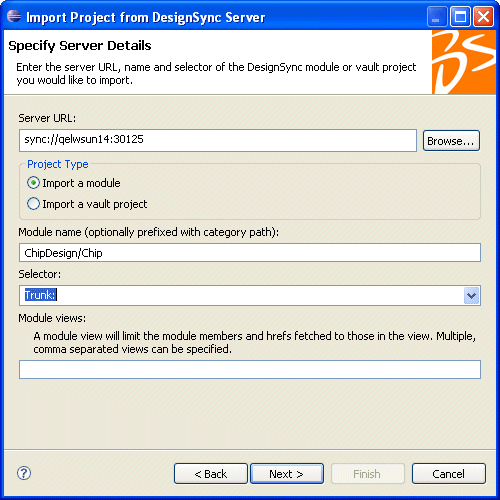
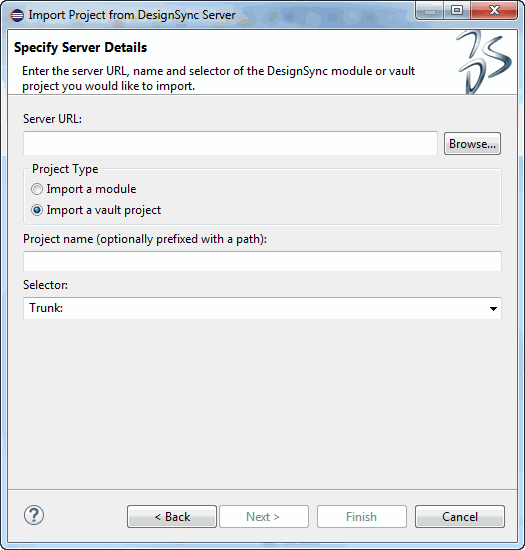
Server URL
The server URL for the project or module to import from the server, in the form:
sync://<host>:[<port>]
Do not include path information, such as Project/<vault> or Module/<category>.
Project type
- Import a module - indicates that the object is a module. When this is selected, DesignSync sets the path relative to the Modules area on the DesignSync server.
- Import a vault project - indicates that the project being imported contains one or more vault objects. When this is selected, DesignSync sets the path relative to the Projects area on the DesignSync server.
Module name (optionally prefixed with a category path)
The name of the module. See the DesignSync Data Manager User's Guide: "URL Syntax" topic for a list of illegal characters.
You may optionally prefix the module name with a category. The category is a virtual path that allows you to organize modules.
Project name (optionally prefixed with a path)
Enter the name of the project, including the path. The path is relative to the Projects area on the DesignSync server.
Selector
The design object's version designator. You can specify:
- A branch selector, typically Trunk.
- A project configuration, as created using ProjectSync, that has been applied to the project vault you are accessing. See the ProjectSync User's Guide for additional information about project configurations.
Module views
The module view to set as the persistant view of the workspace. The module view must have a corresponding module view definition on the server.
You can select multiple views by separating the view names with a comma. (For example, DOC, RTL)