Tag | ||
| ||
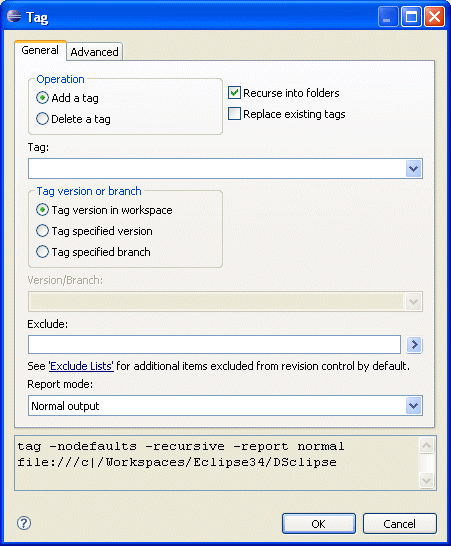
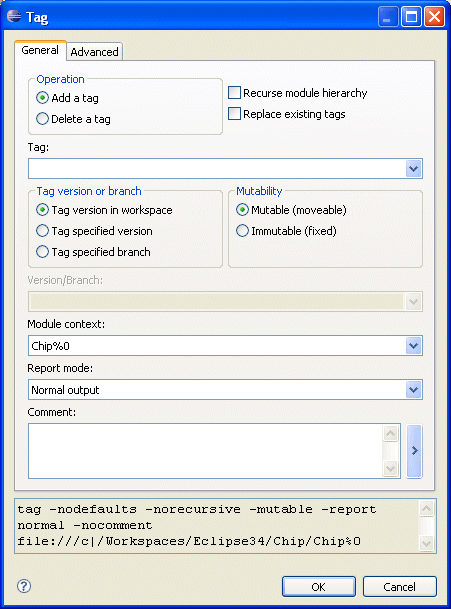
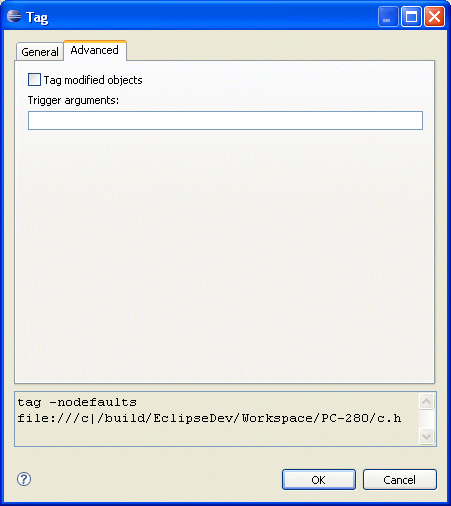
Add a tag
Add a tag to the selected object(s).
![]() By default,
This is the default setting.
By default,
This is the default setting.
Delete a tag
Select this option to delete a tag. Because a tag can exist on only one version of an object at a time, the Tag version or branch field is ignored when you delete a tag.
Recurse into folders/ Recurse module hierarchy
For a DesignSync folder, recursively operate on its contents. The set of objects operated on may be reduced by use of the Exclude field. By default, only the contents of the selected folder are operated on. For module members, this option recurses into folders but does not traverse the module hierarchy.
For a DesignSync module instance, recursively operate on the module hierarchy.
Replace existing tags
Move a tag to the version or branch specified in the Version/Branch field, even if that tag is already in use on another version or branch. For example, suppose that at the end of every week you want to select the latest files that produce a good demo and tag them "current_demo". To reuse the "current_demo" tag in this way, you must check the Replace existing tags check box.
By default (if you do not select Replace existing tags), a tag operation fails if the tag is already in use, because a tag can be attached to only one version or branch of an object at a time.
Tag
Enter a tag name here that is easily understood - for example, "Rel2.1", "ready _for _simulation", "current_demo", "Golden".
Tag names must follow the following rules:
- Can contain letters, numbers, underscores (_), periods (.), hyphens (-), and forward slashes (/). All other characters, including white space, are prohibited.
- Cannot start with a number and consist solely of numbers and embedded periods (for example, 5, 1.5, or 44.33.22), because there would be ambiguity between the tag name and version/branch dot-numeric identifiers.
- Cannot end in --R. (The --R tag is reserved for use by legacy modules.)
- Cannot be any of the following reserved, case-insensitive keywords: Latest, LatestFetchable, VaultLatest, VaultDate, After, VaultAfter, Current, Date, Auto, Base, Next, Prev, Previous, Noon, Orig, Original, Upcoming, SyncBud, SyncBranch, SyncDeleted. Also, avoid using tag names starting with "Sync" (case-insensitive), because new DesignSync keywords conventionally use that prefix.
Tag version or branch
Specify which version or branch of the object to tag.
- Tag version in workspace
- Tags the version of the object in the vault matching the one you have in your work area.
- Tag specified version
- Tags a different object version in the vault than the one populated into your workspace. When you specify this option, you must also use the Version/Branch to specify the version number or name of the version to tag.
- Tag specified branch
- Tags a specific branch of an object. Use the select Version/Branch to specify the branch name.
Mutability
This field only pertains to modules. The field is ignored when other types of objects are tagged.
When a tag is added, the new tag is marked as Immutable (fixed) or Mutable (movable). A mutable tag can be replaced or deleted. To replace or delete an immutable tag, Immutable (fixed) must be selected. The default Mutability selection is Mutable (movable).
Version/Branch
Specify the version or branch of the objects to tag. If you selected the Tag specified version option, you must specify a version selector or selector list. If you selected the Tag specified branch option, you must specify a single branch tag, a single version tag, a single auto-branch selector tag, or a branch numeric, but not a selector or selector list.The Version/Branch field has a pull-down menu from which you can query for existing versions and branches.
Note: This field is not applicable to module data.
Report mode
For the Report mode, choose the level of information to be reported:
- Brief output
- Brief output mode reports the following information:
- Objects that were not tagged
- Skipped objects
- Success/failure status
- Normal output
- In addition to the information
reported in Brief mode, normal output mode reports:
- Information about all objects processed.
- Verbose output
- Verbose is identical to normal.
- Errors and Warnings only
- Brief output mode reports the following information:
- Failure messages.
- Warning messages.
- Success/failure status.
Tag modified objects
For modified objects in your work area, tag the version in the vault that you fetched to your work area. You might use this option, if you have modified objects in your work area and you want to take a "snapshot" of them as they were before you made the changes.
If you do not specify this option, when the tag operation encounters a locally modified object, the operation displays an error for the object and does not tag any version of that object in the vault.
Other
These sections appear on most dialog boxes
- Command invocation
- See Command Invocation.
- Command buttons
- See Command Buttons.