Version History | ||
| ||

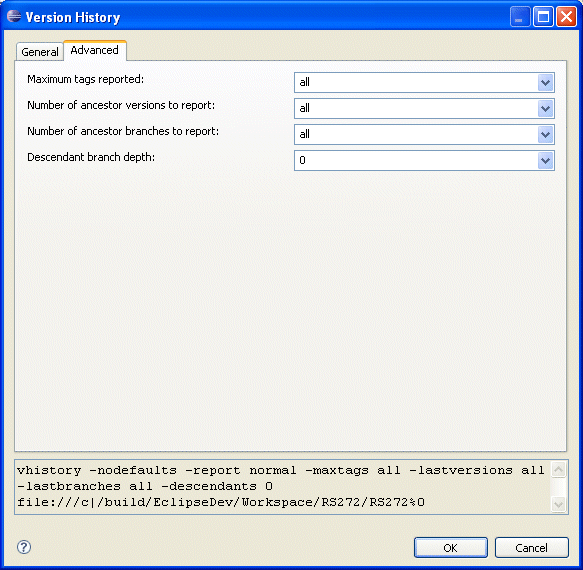
Show history for
The default setting shows the history of the Current branch (the branch of the object in the workspace). You can also show the history for All branches of the object, or a specific branch ( This branch:).
To select the history of a particular branch, select "Show history for This branch". The field below becomes active and you can type the branch name or click the pull-down menu to select a branch.
Module context
When a module is selected, you see the Module context field. For more information about the field, see Module Context Option.
Exclude
When a vault object is selected, you see the Exclude field. For more information about the field, see Exclude Option.
Report mode
Specify how the information is reported. The choices Brief, Normal, and Verbose represent defined reports. Selecting one of these defined reports automatically enables all of the report options that comprise the selected mode. Report options not in the selected mode are automatically disabled. The Normal report mode is selected by default. Select the Custom report mode to specify your own combination of report options.
Show object name
Show the workspace path to the object, or to the vault URL.
Show vault URL
Show the vault URL associated with a workspace object.
Show current version
Show the version currently in the workspace.
Show fetched state
Show the fetched state in the workspace.
Show tags
Show branch and version tags. Immutable tags are shown with "(immutable)" appended.
Show tag comments
Show the comments associated with version and branch tags.
Show creation dates
Show a version's creation date.
Show derived version
Show the numerical parent version. This maintains the continuity between versions for merge and rollback operations.
Show version author
Show a version's author.
Show merged from
Show the version used to create the current version when the current version was created as the result of a rollback, merge, skip, or overlay operation requiring an alternate parent version.
Show check in comment
Show a version's check in comments, and any checkout comments. Checkout comments are only visible from the workspace in which the checkout occurred.
Show retired state
Show whether a branch is retired.
Show locked by
Show the lock owner of a locked branch and the "version -> upcoming version" information.
Show separators
Show separators between items and versions.
Show tagged module versions
Show module version that have tags,even if a module member being queried version has not been changed in that module version.
Show deleted module versions
Show module version that were purged or deleted.
Show size
Show the size of the object version in KB.
Note: Collections and module versions, both of which contain more than one object, display with a size of zero.
Show module manifest
For a module, show the manifest of changes in each version. For a module member, show only the changes to that member.
Show version/branch numbers
Show the version number for versions, and the branch number for branches. For branches, indicate whether any versions exist on the branch.
Display branch entries
Show information for branch objects.
Display version entries
Show information for version objects.
Ignore untagged entries
Do not show entries that have no tags.
Reverse display order
Show the versions/branches in reverse numeric order.
Represent graphically
Show a graphical representation of the version history, as a text graph.
Maximum tags reported
Maximum number of tags shown for any object. You can select a value from the pull-down list, or type in a positive integer. By default, all tags are shown. This option is only available when Show tags is selected.
Number of ancestor versions to report
Number of versions back to report. By default, all versions on a branch are reported. You can select a value from the pull-down list, or type in a positive integer. Specifying the number of ancestor versions to report sets the Descendant branch depth value to 0.This option is only available when Show history for Current branch or This branch is selected.
Number of ancestor branches to report
Number of branches back to report. By default, only versions on the specified branch are reported. You can select a value from the pull-down list, or type in a positive integer. Specifying the number of ancestor branches to report sets the Descendant branch depth value to 0. This option is only available when Show history for Current branch or This branch is selected.
Descendant branch depth
Number of levels of descendant branches to report, from the starting branch. By default, the report is limited to the starting branch (a value of 0). You can select a value from the pull-down list, or type in a positive integer. Specifying a descendant branch depth sets the Number of ancestor versions to report and the Number of ancestor branches to report to all.
Other
These sections appear on most dialog boxes
- Command invocation
- See Command Invocation.
- Command buttons
- See Command Buttons.