About Automatic Fillets | ||||
|
| |||
Non-filleted Areas
It might happen that the system be unable to deal with all the edges to be modified. In this case, the system does not stop at the first error encountered but computes as many fillets as possible and leaves the remaining edges untouched so that you just have to finish the job manually.
A warning message is issued to help you identify non-filleted edges.
Curvatures Management
It automatically adds the slivers and cracks to the selection.
- Using Select Slivers and Cracks
The Select slivers and cracks button becomes available once you have clicked Preview. Clicking this button automatically adds to the selection the slivers and cracks that are not yet selected and that are mandatory to run the automatic fillet correctly. Faces corresponding to slivers and cracks are displayed in green.
- A sliver is an unwanted thin wall that should be smoothed and partially removed by the automatic filleting operation. A thin wall that is not rounded is not processed by the automatic filleting capability unless you select it as a sliver.
- A crack is an unwanted slot which should be smoothed and partially filled by the automatic filleting operation. Similarly, a slot that is not rounded is not processed by the automatic filleting capability unless you select it as a crack.
If you do not select them as slivers or cracks, thin walls and thin slots are filleted by the automatic filleting capability. The resulting height and depth of walls and slots are slightly decreased. Furthermore, the resulting curvature radius is less than the given fillet radius because of small thicknesses.
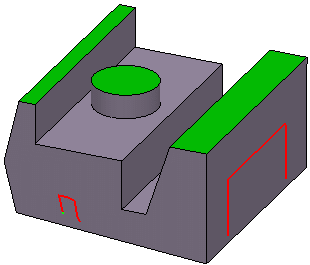
You need to click Preview again to obtain the next result: the lines are green, meaning that the problem is solved.
- Using Preview
The Preview capability allows you to see the different areas where problems arise and therefore help you select the slivers and cracks to get the best possible result. Using Preview, you can visualize:
- In green, the areas for which the operation will be done correctly.
- In red, the edges for which the app cannot modify the geometry
correctly (i.e. with the good curvature).
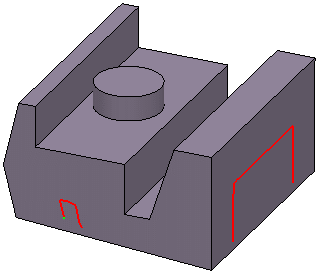
Miscellaneous
- Dedicated to casting fillets, the automatic filleting capability has been designed for robustness purposes rather than shape and curvature precision. Surfaces resulting from automatic filleting may not be as precise as those obtained using the traditional Fillet capabilities. Consequently, you should create design fillets on the feature before performing an automatic filleting.
- The bounding edges of a smooth surface (i.e. a set of faces sharing smooth edges) are sharp. The automatic filleting capability instantly aborts if the input body contains any sharp edge whose bounded faces belong to the same smooth skin.
- To be able to edit or update the geometry produced by the automatic filleting capability, a GSO license is required. Otherwise, the only solution for being able to work on surface features containing these features is to deactivate them until edit or update operations can be achieved in a session with a GSO license.
- Automatic filleting may not work properly if the input body already includes fillets with the same radius as the automatic fillet input. In this case, a warning message is displayed after the completion of the operation.