Creating Extruded Surfaces | |||
| |||
-
From the Surface
section of the action bar, click
Extrude
 .
.
-
In the Profile box, select the profile to be extruded.
Note: If the profile is created with the Line command using Point-Direction as Line type and specifying Components as Direction, you cannot use Default (Normal) as default direction for extruding a line.
-
In the Direction box, specify the desired extrusion direction.
Note:
- You can select a line to take its orientation as the extrusion direction or a plane to take its normal as extrusion direction.
- You can also specify the direction by means of X, Y, Z vector components by using the context menu on the Direction box.
-
In the First Limit and Second Limit boxes, define the extrusion limits.
- Length: enter length values or use the graphic handles to
define the start and end limits of the extrusion. Here we defined a length of
30mm for First Limit and
80mm for Second Limit.
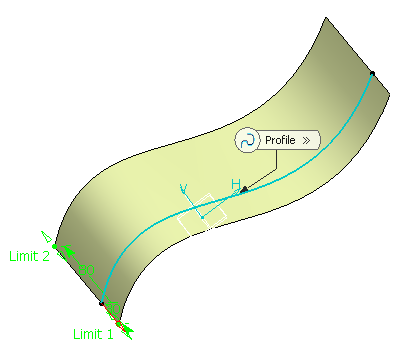
- Up-to-element: select a geometric element. It can be a point,
a plane or a surface (wires are not allowed). If a point is specified, the up-to
element is the plane normal to the extrusion direction passing through the given
point.
Here we selected a point as First Limit and a plane as Second Limit.

You can also select different extrusion limits, for instance a length for First Limit and an Up-to element for Second Limit:
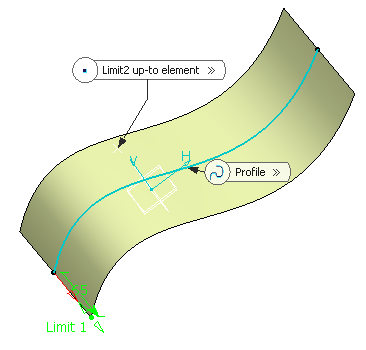
Important: - The Up-to element can intersect the profile and the surface to be extruded. In the latter case, it must completely cut the surface and there should not be any partial intersections of the up-to element with the surface.
- If you select two up-to elements, they must not cut each other within the surface to be extruded.
- Length: enter length values or use the graphic handles to
define the start and end limits of the extrusion. Here we defined a length of
30mm for First Limit and
80mm for Second Limit.
-
Select Symmetric extrusion
to extrude the profile in the opposite direction using the same dimension value as the one defined for the first dimension.
Note:
- This check box is only available with the Length type.
- When selected, the value for Length 2 is unavailable.
-
Click Reverse Direction
 or the red arrow in the 3D geometry to display the extrusion on the other side of the selected profile.
or the red arrow in the 3D geometry to display the extrusion on the other side of the selected profile.
-
Click OK to create the extruded surface.
The surface (identified as Extrude.xxx ) is added to the tree.