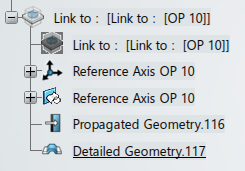Creating a Detail to Detail Link | ||
| ||
A link feature is created in the target detailed part.
- Its name is Link to: <Reference Feature Name>
- It is created under a geometrical set, with the same name as the reference link.
It creates the following data model under the created geometrical set:
- Propagate Geometry set: Copy of each feature located in the To Propagate set of the reference link.
- Detailed Geometry set: Copy of each feature located in the Detailed Design set of the reference link. If the reference link is linked to a process step, the Detailed Design set is the one located in the Step Geometry set.
Example of result: