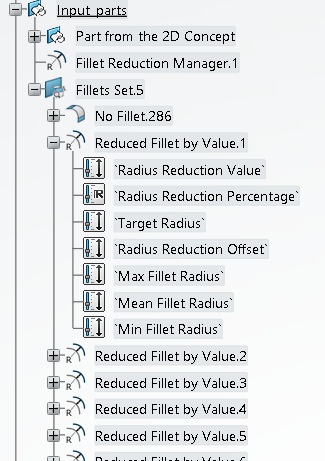-
From the Die Face section of the action bar, click Fillet Radius Reduction
 . .
-
Select a Fillet Search feature, and click
Apply.
The fillets are reduced in several steps. Joint areas are then morphed, using the initial boundary as reference, The target is
the new boundary, computed by joining the reduced fillet and the no fillet
area. -
Alternatively, select a reduction mode.
- By Value. The fillet is reduced by the specified
value
- By Percentage. The fillet is reduced by the given
percentage.
- Target Radius. The fillet is reduced to the given
value.
- User Selection. You select a surface that represents the
filled reduced surface.
A Fillet Reduction Manager and the reduced fillets are
created under the input parts. 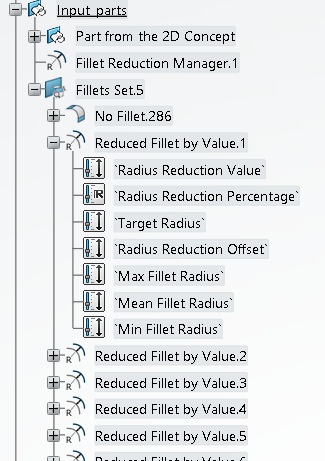 -
Clear the Reduce Joint Areas check box to skip the computation
of joint areas, and save time.
-
Explanations are displayed in the 3D area for
fillets that are not reduced.
-
Click a non reduced fillet to display intermediate geometries, and more details on
the failure.
These ntermediate geometries are available in the tree
|
 .
.