Extracting Elements | |||
| |||
-
From the Geometry section of the action bar, click Extract
 .
.
- In the Elements(s) to extract box, select an edge or the face of an element.
Important: Multiselection is available to let you select several elements to be extracted. Note that it is not available at editing. - In the Propagation type list, select any one of the below options:
- Point continuity: The extracted element has no hole.
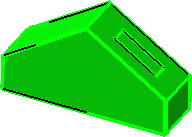
- Tangent continuity: The extracted element is created according to tangency conditions.

- Curvature continuity: The extracted element (necessarily a curve) is created according to curvature conditions.
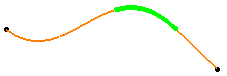
- Depression/Protrusion propagation: You can quickly select protrusions and/or depressions of a surface. Also, the base surface can be selected without its protrusions and/or depressions. Two cells belong to a protrusion if their union is convex. Two cells belong to a depression if their union is concave.
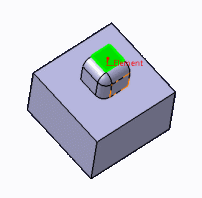


A cell belonging to the Extract Feature's result is selected (green). A neighboring cell (orange border) is smoothly connected to it through a constant fillet. Both cells belong to a protrusion: the neighboring cell and the fillet are added to the Extract Feature's result. The same applies to the second neighboring cell. Notes:- Depression/Protrusion propagation modes are only available if the element to extract is a surface.
- Note that the computation with protrusion or depression propagation takes more time than with another propagation type.
- No propagation: Only the selected element is created.

- Point continuity: The extracted element has no hole.
-
Select a Recognition context for the
Depression/Protrusion propagation types.
For more information on the ranges for the different industries, see Recognition context.
Below is an example illustrating the fillets radii range influence of Recognition context setting.Table 1. Propagation type: Depression 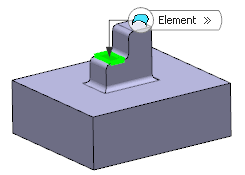
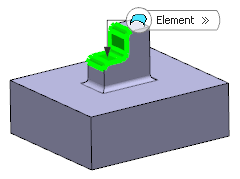
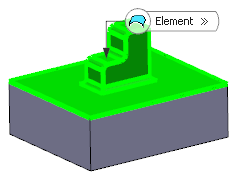
The horizontal face is selected as the element to extract.
Recognition context: BiW
As the fillets' radius belongs to BiW's radii range, the top vertical face is added to the selection, along with the three fillets connected to the two faces.
Recognition context: High Tech
As the fillets' radius does not belong to High Tech's radii range, the selection is propagated to all faces connected to the selection by fillets, and it stops when reaching a sharp edge between faces that form no depression.
Table 2. Propagation type: Protrusion 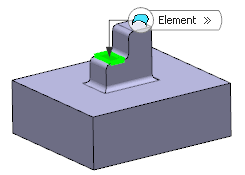
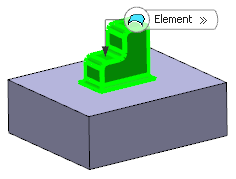
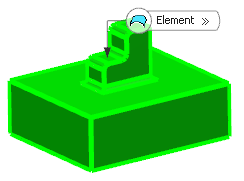
The horizontal face is selected as the element to extract.
Recognition context: BiW
The whole seat is added to the selection. As the fillets' radius belongs to BiW's radii range, it is verified if the seat's faces form a protrusion with the pedestal's top face. As this is not the case, the propagation stops (but includes the fillet).
Recognition context: High Tech
As the fillets' radius does not belong to High Tech's radii range, the selection is propagated to all faces connected to the selection by the fillets, including the pedestal's top face. As the pedestal's top face form a protrusion with the pedestal's other faces, they are added to the selection.
Below is another example illustrating the chamfer lengths range influence of Recognition context setting.
Table 3. Propagation type: Depression 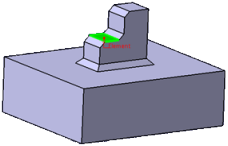
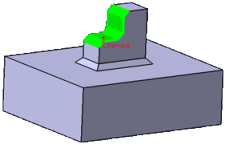
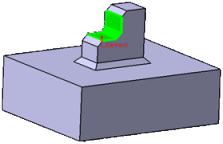
The horizontal face is selected as the element to extract.
Recognition context: BiW
As the chamfers' length belongs to BiW's chamfers range, the top vertical face is added to the selection, along with the three chamfers connected to the two faces.
Recognition context: High Tech
As the chamfers' length does not belong to High Tech's chamfers range, the selection is propagated to all faces that form a depression with the selection. It stops when the neighboring face forms no depression with the selection (and it does not include the neighboring face that forms no depression with the selection).
Table 4. Propagation type: Protrusion 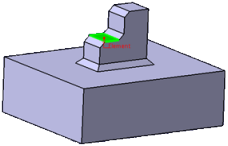
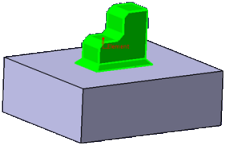

The horizontal face is selected as the element to extract.
Recognition context: BiW
The whole seat is added to the selection. As the chamfers' length belongs to BiW's chamfers range, it is verified if the seat's faces form a protrusion with the pedestal's top face. As this is not the case, the propagation stops (but includes the chamfer).
Recognition context: High Tech
As the chamfers' length does not belong to High Tech's chamfers range, the selection is propagated to all faces that form a protrusion with the selection. It stops when the neighboring face forms no protrusion with the selection (and it does not include the neighboring face that forms no protrusion with the selection).
-
Select the Federation check box to generate groups of
elements belonging to the resulting extracted element that is detected together
with the pointer when selecting one of its subelements.
- Click OK.