Create a Semantic Browser
-
Select a folder.
-
From the properties area, click Create Semantic
Browser
 and then:
and then:
-
Enter a name.
- Optional:
Change the policy. By default, a policy is selected.
Edit a Semantic Browser
-
From the work area, double-click a semantic browser.
-
Click Edit
 . .
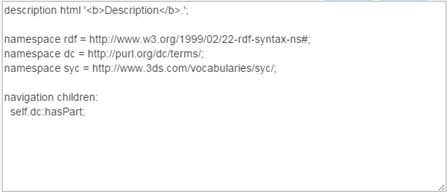
-
Edit the OCL definition of your semantic browser.
-
Click Save
 . .
Navigate with a Semantic Browser in Context
-
Open a semantic browser.
-
From the navigation bar, click Add to Context
 . .
The icon of the context object appears in the navigation bar.
-
From the tree, navigate and select any model or document.
The display is customized with the configured preview format.
Analyze an Object in a Semantic Browser
-
Open a semantic browser.
-
From the tree, drag a model to the work area.
The semantic browser displays analysis results for the active
object.
-
You can apply the same analysis to an object that is displayed as result.
For this:
-
Drag an object from the analysis result
 . .
-
Drop it to the analyzed object folder
 . .
For example, if a semantic browser displays the children of the
active object, you can drag a child to display its own children. 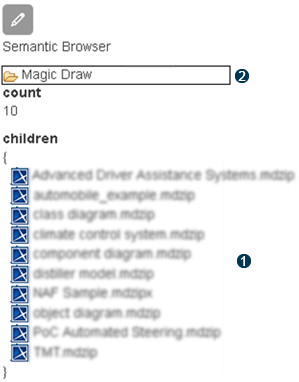
Note:
You can also drag an object from the result section to another
semantic browser.
|
 and then:
and then: