When DETAILS Are Not Alphanumerically Ordered
This section describes how to use the Workspace Browser for Model Editor.
- Open a model containing a Detail and several Dittos. You can choose to open a model with a limited number of tab pages. For this, the number of tab pages will be pre-defined by an environment variable.
- Select one Ditto (*DIT7) under *MASTER.
- In the action bar, select Workspace Browser
 .
.
The following dialog box appears.

*DIT7 is contained in the current and active workspace and it has been selected in *MASTER. The workspace DETAIL 8 is highlighted in the Workspace List because it is a Detail pointed by this Ditto: *DIT7. If you do not select any component in the specification tree or if you select any component except Dittos, by default this is the active workspace that is highlighted in the Workspace Navigator window.
This window is modal: as far as it is not closed, the user can only interact with it. All workspaces appear in alphabetical order except *MASTER and *DRAFT which are always in first positions.
The Current Workspace is displayed in a small window under the selection frame. The Type column informs you that the workspace type is 2D or 3D.
The Comment column allows you to see if a Detail has a comment. Here is an example with a Comment associated to a Detail, you can read: "MAX 48 CHAR COMMENT OF THE DETAIL".
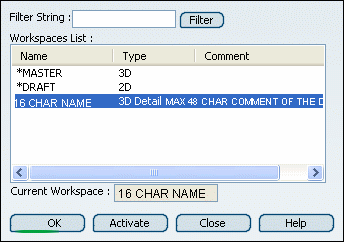
- You can Filter a DETAIL. In this example, the Filter provides
workspace pre-selection. The "star" meta-character is available in this filter, for instance: *UB*.

- By clicking a workspace name (in the list) and OK, the user makes the selection
window disappear and the workspace is displayed in CATIA.
By clicking a workspace and Activate or by double-clicking a workspace name, it is displayed in CATIA.
Click Close.
Tip: To get help on the Filter functionality, move the cursor over Filter.

