Creating a 2D Picture Marker | ||
| ||
Create a 2D picture marker using any of the following methods:
| Creation Method | Inputs | Marker Position |
|---|---|---|
| Dragging and dropping an image from the local computer. | Drag the image files from your local computer, press Shift, and drop them in the 3D area. | The markers are created with their leaders pointing the drop location. One marker is created per image. |
| Using the 2D Picture command. |
|
Specify the marker position using either of the following methods:
|
| Using an image from the clipboard. |
|
Press Shift and specify the marker position using
either of the following methods:
|
 .
.