-
Click in the 3D area where you
want to place the marker and drag.
The marker is created. 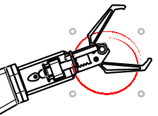 -
Use handles to modify the shape of the marker.
You can rotate some of the markers, such as 2D surfacic arrow, using handles.
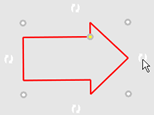
-
Select and drag the marker to change its position.
You can also use the Robot to change the position of the marker.
-
On the context toolbar, click
 to modify the
graphic properties of the marker. to modify the
graphic properties of the marker.
|