-
In the top bar, select .
The New Content dialog box appears.
-
In the Physical product Structure category, click
VOCSilhouette
 . .
The Silhouette dialog box appears.
-
In the Selection box, select the required parts you want to silhouette.
Note:
You can also multi-select the parts or products.
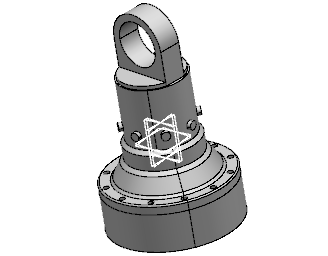
-
In the Reference product box, select the product with reference to which the displacements of the selected parts is computed.
Note:
By default, the root product is selected as the reference product.
-
In the Accuracy box, enter the computation accuracy value.
The accuracy value is nothing but the grain size of the mesh. Lower the value of the accuracy, finer is the meshing and accurate is the result.
-
Click Select the views
available next to the View(s) box.
The View Multiselection dialog box appears.
- Select the views to be considered while computing the silhouette and click OK.
By default, all the six views are selected. - Select the Enable Simplification check box and enter the simplification accuracy value in the Accuracy box.
- Click OK.
The silhouette is computed and displayed as a 3D shape in a new window.
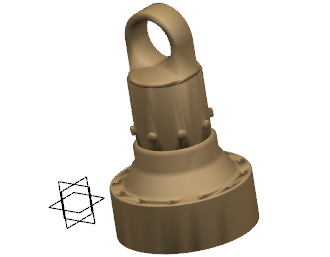
|