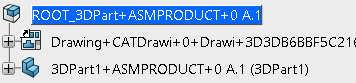CATRule and CATRuleExit Samples
In order to be able to open ENOVIAvpm 3D Parts and non-shareable Parts in 3DEXPERIENCE, you must first edit the samples VPM1_Sample_Sharable.CATRule
and VPM1_Sample_Sharable.CATRuleExit then deliver them in {OS}resources\knowledge\scripts. For more information about these samples, see Configuration and Development: 3DEXPERIENCE Open: Common Tools: Data Setup: List of
Resource Set IDs: Coexistence: Repository Provider Customization Business Logic (RepositoryProviderCustomization).
- Replace the VPM_description attribute in the CATRule sample with the name of the 3DEXPERIENCE attribute you choose to accommodate the 3D Part information.
- Replace the "3DPart" string in the CATRule with the string of your choice to indicate that the CATPart document is to be opened as a 3D Part.
- Check to see which ENOVIAvpm attribute is mapped to this 3DEXPERIENCE attribute.
- In ENOVIAvpm, assign the value you chose in step 2, "3DPart" for example, to the appropriate attribute of the CATPart document and assign a value to the attribute of the CATDrawing document, "NonShared" for example.
Important: Do not change the "Sharable" string. - Define the VPMReference and
VPMRepReference types with an "RepositoryProviderCustomization" OpeningId.
Important: Do not change the value of the "CheckSharable" function.