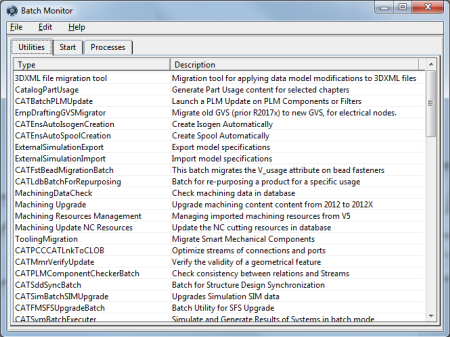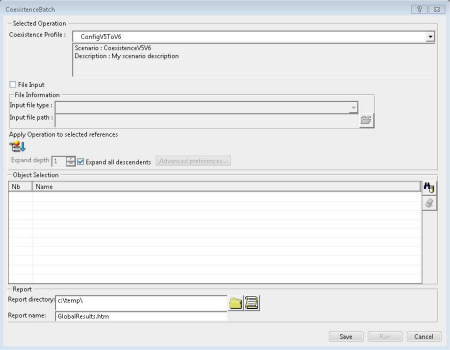- Connect to 3DEXPERIENCE. To do so, access the
batch monitor from a 3DEXPERIENCE session (see
"Running Batches in Remote Mode" in the 3DEXPERIENCE Advanced Services documentation):
- Select CoexistenceBatch from the batch list.
The CoexistenceBatch dialog box will appear:
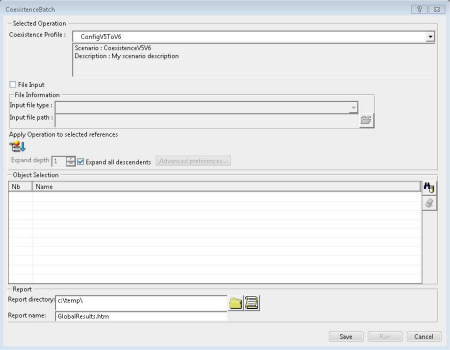
- Select the coexistence profile or scenario in the Coexistence Profile drop-down list at the top of the dialog box. There are existing default profiles and you can also add customized profiles for your own particular requirements.
You must then choose one of the following methods to access the Connect dialog box: - Either click the File Input check box just below the Coexistence Profile list.
The Apply operation to selected references and Object Selection sections are grayed out. - Or else, in order to retrieve an object in the database, click the Search icon
 located on the right-hand side of the dialog box. located on the right-hand side of the dialog box.
- In the ENOVIAvpm connection dialog box that appears, select ENOVIAvpm and complete all fields with the appropriate connection parameters:
- Click OK.
If the connection is successful, the Input file Input option is activated and the Coexistence Profile option is grayed out. You are now connected to the ENOVIAvpm data source. If the connection has failed, the File Input check box remains checked, the Apply operation to selected references and Object Selection sections remain grayed out and the Coexistence Profile option remains activated. - In the event of connection failure, uncheck then check again the File Input check box and start over.
|
 located on the right-hand side of the dialog box.
located on the right-hand side of the dialog box.