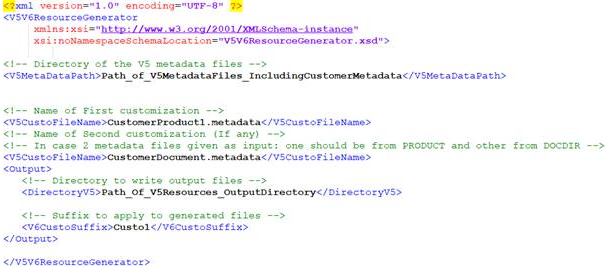Creating Mapping and Metadata Files with Customized Attributes
This task shows you how to create mapping and metadata files with customized attributes along with all the OOTB attributes.
-
Run the LegacyCustoGenerator application, from the installation, with the NOCUSTO
option:
mkrun -c "LegacyCustoGenerator -source VP5 -user {UserName} -passwd {password} -role {ROLE} -serverURL {VP5ServerURL} -inputXML {LocationofInputXML}"-
In the input XML, specify the disk location of the V5MetaDataPath and the output
directory for resource generation.
Here is an XML sample:

The LegacyCustoGenerator application will generate the mapping and metadata files with all the available OOTB attributes at the output directory location specified in the input XML.
3DEXPERIENCE client resources will be generated in the client installation in the respective folder / location.
-
In the input XML, specify the disk location of the V5MetaDataPath and the output
directory for resource generation.
-
Replace all the V5 server resources (generated in the V5 directory path) in the
server installation directory at:
Installation/aix_a64/resources/3dlive/release_folder(specific to the client level) -
Replace the contents of the VP5MappingDS.mapping.xml file with that of the newly
generated mapping file VP5Mapping.mapping.xml. The files on the VP5 server are located
at:
Installation/aix_a64/resources/3dlive/release_folder(specific to the client level) -
Rerun, from the installation, the LegacyCustoGenerator application with the customer
metadata files pointing to the ENOVIA VPM V5 server where the mapping and metadata files
in the LegacyCustoGenerator in NoCusto mode are kept:
mkrun -c "LegacyCustoGenerator -source VP5 -user {UserName} -passwd {password} -role {ROLE} -serverURL {VP5ServerURL} -inputXML LocationofInputXMLwithCustomerMetadata}"-
In the XML input, specify the disk location of the V5MetaDataPath, the customer
metadata names, the 3DEXPERIENCE custom suffix and the output directory for resource generation:
Here is an XML sample:
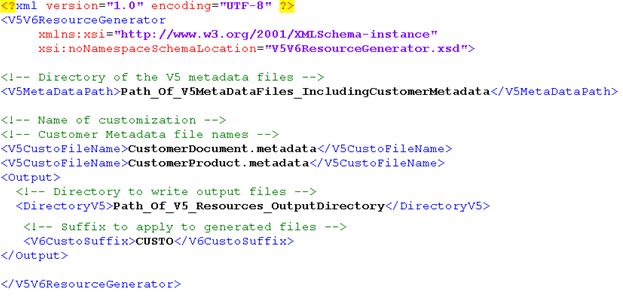
The LegacyCustoGenerator application will generate the mapping and metadata files with the customized attributes along with all the available OOTB attributes at the output directory location specified in the input XML.
3DEXPERIENCE client resources will be generated in the client installation in the respective folder / location.
-
In the XML input, specify the disk location of the V5MetaDataPath, the customer
metadata names, the 3DEXPERIENCE custom suffix and the output directory for resource generation:
-
Replace all the V5 server resources (generated at the V5 directory path) in the
server installation directory at:
Installation/aix_a64/resources/3dlive/release_folder(specific to the client level)