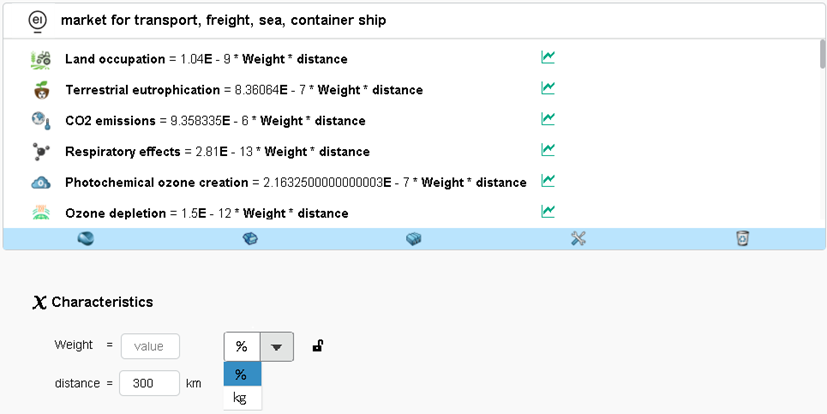Administrate Human Activities
You can create human activities having formulae associated to them and impacting KPIs such as weight.
- Click the Compass and drag the Business Value Definition app to your dashboard.
-
In the Human Activity tab
 ,
select New Human Activity.
,
select New Human Activity.
- Enter a name, the appropriate category for Human Activity and enter a description.
-
Click Add New Entry to create the formula.
- Select the Target KPI from the list of available KPIs.
- Select Kind for the formula.
-
Specify your formula in the Formula field.
Auto-completion suggestions are provided when you start typing in the Formula box. To know/customize the exact syntax of the metas available in the index, open/modify the following file:
- <KPI_DIRECTORY>\win_b64\code\tomee\conf\ KPIActivityMetaList.json.The exact syntax of the patterns you want to use is displayed on the top right of the formula editor.
If the entered formula is not valid or not in a supported format of the mathparser library, then the formula box becomes red indicating there is an error.
- Define the Tolerance value.
- Define the Confidence value.
- Save the changes.
- Click Create Activity to create the human activity.
-
Wait that the index runs before assigning it, or run a CloudView scan to
index the human activity.
To compute the weight KPI considering this criteria, you can assign the human activity to an entity.
Note: Once a human activity is created, you are automatically redirected to the Assign Human Activity option.