-
From the B.I. Valuation section of the action bar,
click Characteristics Update
 .
.
In the
Characteristics Update panel, the update status of
the various characteristics of the selected product appears and information on how many
parts need to be updated is provided.
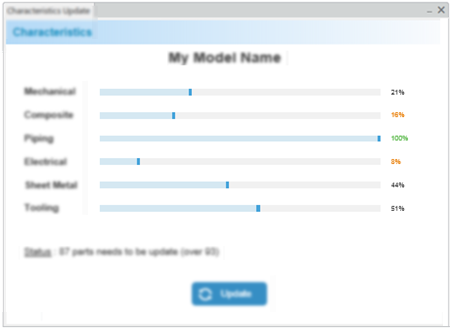
The
criticality of the update status is divided in three states:
| Color |
Update Percentage |
| Orange |
Inferior to 20% |
| Grey |
Between 20 and 99% |
| Green |
100% |
-
Click Update.
Note:
During the progress of a characteristics update, interactions are not
allowed.
When the update is complete, the final update status appears.
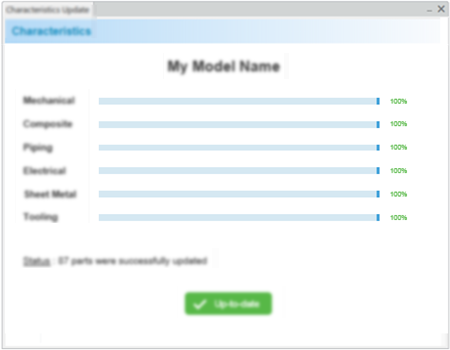
-
Save your content, and then run a CloudView scan.
Note:
After the update of a mechanical part, its cost drivers are indexed and can be reused
later in your design.