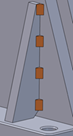About Weld Lengths in Annotations | |
| |
Full-Length Welds
A weld that does not have any limits is considered to be a full-length weld. In such cases, the weld length does not appear in the annotation.
Weld lengths are not displayed in the following cases:
- Welding faces fully cover each other:

- The faces do not overlap each other fully, but the overlap itself is fully
welded:

- All-around weld encircles one of the parts fully:

- If the support creates separate intersections, the annotation does not display the
length, but the last set length value is available in the Definition
dialog box.
In the example below, the separate intersections have a full overlap with the other support.

Partial-Length Welds
Weld lengths are displayed in annotations when the weld between two faces does not occupy the entire overlap. Weld lengths are, therefore, displayed for the following partial-length welds:
- Welds created by specifying limits
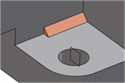
- Welds created by specifying extrapolation lengths

- Dashed welds