Creating a Fillet Weld | |
| |
- Select a weld body in the tree.
-
Select both of the faces to join.

- Optional: If the parts are not perfectly in contact with each other, you can weld them together using the With Gap option.
-
To create another weld, select the following face as support.
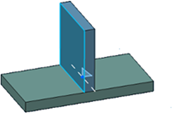
-
To specify the weld size, select an option:
- Throat: Defines the throat length. The a
symbol represents the throat.

- Leg Length: Defines both leg lengths.
The z symbols represent the legs.

To assign a distinct value to Leg 2, first select Leg Length 2.
- Throat: Defines the throat length. The a
symbol represents the throat.
-
Optional: To define the shape of the weld, click the
Manufacturing tab and select an option. The shape
defines the weld seam shape representation in drafting context. If you select
Convex
 or
Concave
or
Concave
 , specify a curvature value in
Offset.
, specify a curvature value in
Offset.
- Optional: To specify a dashed weld, click the Type tab and select a creation mode.
-
Click
OK.
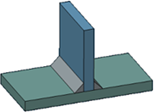
| See Also |
| Creating a Bundle of Welds |