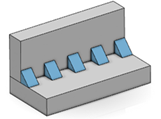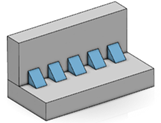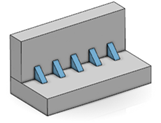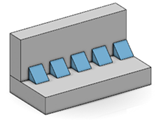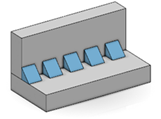Define Instances and Length
You can define a number of instances and the length of these instances.
-
Click the weld creation command to define the guide curve along which
the weld will be propagated, and select the faces in any order.

- Specify the parameters of the weld.
- Click the Type tab and select Dashed.
- Select Instances & Length.
- Enter the number of instances.
- Enter the length to assign to each instance.
- To specify how to place the first instance, select Weld First or Space First.