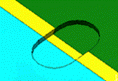Create an Assembly Hole
-
Switch to the Assembly Design app.
-
From the Assembly section of the action bar,
click Assembly Hole
 . .
-
In the Choose a 3DShape dialog box, select the shape and click OK.
-
Locate the hole center and specify the diameter, depth, and direction of the hole.
-
Click OK.
-
In the Assembly Feature Definition dialog box, select the representations in the tree that will be impacted by the hole.
The Impact On Weld.x item is generated in the welding body. Notes:
- If a new weld is created after the impact, it will not be affected by this impact.
- You can generate several impacts on the same welding representation.
- Click OK to create the assembly hole.
Create an Assembly Protected Feature
-
Switch to the Assembly Design app.
-
From the Assembly section of the action bar,
click Assembly Protected
 . .
-
In the Choose a 3DShape dialog box, select the shape and click OK.
-
In the Protected Feature dialog box , specify the profile,
length, and direction of the protected feature.
-
Click OK.
The Assembly Feature Definition dialog box appears.
-
In the tree, select the representations that will be impacted by the assembly protected feature.
The Impact On Weld.x item is generated in the welding body. Notes:
- If a new weld is created after the impact, it will not be affected by this impact.
- You can generate several impacts on the same welding representation.
- Click OK to create the assembly protected feature.
|
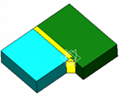
 .
.