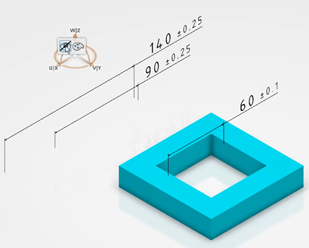Positioning of Non-Buildup FTA Requirements
Unlike other FTA Requirements, Non-Buildup FTA Requirements cannot inherit position changes applied on Mfg Items. Examples are Part Position, Operation Position, and others.
So the Non-Buildup FTA Requirements display in the same position seen when they were generated by the Generate Manufacturing Requirements command.