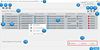Update 3D Work Instructions Dialog Box | ||
| ||
- Update Views UI Title - Update Views User Interface (UI) Title displays the selected tree node name.
- Preference Setting Control - Preferences Setting Control contains Auto Update Position of Markers check box option. Checking this option – Marker Position changes correct, and updates automatically when using Reroute or Duplicate, based on the position of Manufacturing Items or Resources.
- X - Closes Update Views User Interface.
- Close - Closes Update Views User Interface.
- Replaced Items Tab - Tab page displays information about replacing Manufacturing Item and its impacted Dressup, properties.
- Update Position Items tab - The tab page displays information about Position changed Manufacturing Item and its impacted Dressup, properties.
- FTA Replaced Items tab - The tab page displays information about the FTA Replaced Manufacturing Item and its impacted Dressup, properties.
- Show only unresolved entities - This is used to show only unresolved entities in the Update Views UI. By default, this is ON. If this is OFF, then all resolved and unresolved entities are shown in the Update Views UI.
- Row Filter - Use to filter rows by selecting the filter options.
- Column Display - Use to customize Update Views UI Columns display; you also can control the visibility of the column and its display order. In addition to the filter, you can sort the listing alphabetically in the columns by clicking the column-header. Status column red is the unresolved entities and resolved entities are green.
- Apply - This is used to resolve the selected entities (Rows). Disable, by default, and when selecting any pending entity, it is now enable.
- Tab Page Title - Tab page title displays active tab page name.
- List View - Displays impacted Manufacturing Item associated
Dressup and properties information. It contains below. information.
- Active Operation Indicator.
- Parent Name.
- Operation Name.
- Previous Instance. This column is not available for Update Position tab page.
- Current Instance
- Impacted Dressup.
- Impacted Views.
- Status
- Resolve Options - the resolve options available for tab pages.
- Replaced Items/Resources: Reroute, Duplicate, and Ignore.
- Position Changes on Items/ Resources: No Option.
- Replaced FTA Requirements: Reroute and Ignore.
- Operation Parent Column - Displays when selected tree Item has
multiple child sub systems or Header Operations.
If selecting the tree item, if it does not have grandchildren operation, then the Parent-Column does not display.
- The leaf-Level-operation (example LoadingOp10) or parent of leaf-level-operation (example HeaderOp1) is selected Update Views UI does not show the parent-column.
- The selected element is a grand-parent (here RootWP) of leaf-level operation then the
parent-column displays.

- Active Operation Indicator - Active Operation is indicated by a start icon in the first-column.
- Contextual Menu for Auto Selection - This provides the option to Select similar entities rows: Selecting this option, similar entities and its respective rows select. This option is available for Parent Name, Operation Name, Previous Instance, and Current Instance column.
- No of Rows / selection information - Provides information about total no of rows and no of selected rows.
Resolve Options are:
| Replaced Tab | Update Position Tab | FTA Replaced Tab |
|---|---|---|
| Reroute, Duplicate, Ignore. | Update Position. No Options are available. | Reroute, Ignore. |