Move Face | |
| |
-
From the Features section of the action bar, click Move Face
 .
.
- Select the face or faces to move.
-
Specify the Move type:
- Translate. Aligns the Robot with the global coordinates or current
Place Robot selection. Enter an X, Y, and Z
distance to position the Robot. To reverse any of the distances,
click
 .
. You can also drag the Robot handles to relocate the faces.

- Rotate about X-axis. Rotates the face about the
X-axis.
Type in a Rotation angle. To reverse the direction, click
 .
. 
- Rotate about Y-axis. Rotates the face about the
Y-axis.
Type in a Rotation angle. To reverse the direction, click
 .
. - Rotate about Z-axis. Rotates the face about the
Z-axis.
Type in a Rotation angle. To reverse the direction, click
 .
. - Click the Offset if you want to offset the selected faces. Drag
the offset handle in the work area or type in a specified distance in the
field.
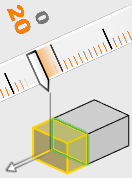
Note:The Dimension Edit Box is displayed as you move. Type the value for the dimension and press Enter.
- Translate. Aligns the Robot with the global coordinates or current
Place Robot selection. Enter an X, Y, and Z
distance to position the Robot. To reverse any of the distances,
click
- Optional: To keep a copy of the selection in its current position, click Retain Copy.
-
From the Place Robot menu, select the Robot placement.
- Global coordinate system. Aligns the Robot with the global coordinates.
- Attach to first selected face. Attaches the Robot to the first face you selected in the Face to move field.
- Select entity to hold robot. Moves the Robot to the center of a selected entity. Select an entity in the Entity field.
- Drag the Robot handles to relocate the faces.
-
To specify the Robot X, Y, and Z alignment, click
Align.
- X-Direction. Aligns the X-axis to the selected
entity.
In the X-Direction field, select an entity to specify the X-axis direction.
- Y-Direction. Aligns the Y-axis to the selected
entity.
In the Y-Direction field, select an entity to specify the Y-axis direction.
- Z-Direction. Aligns the Z-axis to the selected
entity.
In the Z-Direction field, select an entity to specify the Y-axis direction.
- X-Direction. Aligns the X-axis to the selected
entity.
-
Specify an offset in the Origin Displacement section.
- X Offset. Offsets the Robot's X-plane by the value specified.
Type in an X offset value. To reverse the direction, click
 .
. - Y Offset. Offsets the Robot's Y-plane by the value specified.
Type in a Y offset value. To reverse the direction, click
 .
. - Z Offset. Offsets the Robot's Z-plane by the value specified.
Type in a Z offset value. To reverse the direction, click
 .
.
- X Offset. Offsets the Robot's X-plane by the value specified.
-
Click
 .
.
| See Also |
| More help on this topic |