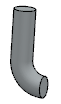Sweep and Sweep Cut | |
| |
Context:
- Profile
- You can define the profile from sketch entities, sketch regions, or planar faces. Profiles must be closed for solid sweep features. Profiles can be open or closed for thin and surface sweep features.
- Path
- You can define an open or closed sweep path from sketched curves contained in a sketch, or from model edges.