Transform Sketch Entities | |
| |
-
From the
Sketch section of the
action bar,
click
Transform Sketch Entities
 .
The Sketch Transform dialog box appears.
.
The Sketch Transform dialog box appears. -
Select the transform options.
Option Description Keep Constraints You can size, move, and scale the selected sketch entity and maintain any constraints applied to the sketch. If Make Copy is selected, any constraints are also maintained. If Keep Constraints is disabled, only the constraints that prevent the transformation are deleted.
For example, if you select a rectangle and drag it without rotating it, the perpendicular, horizontal, and vertical constraints are maintained. If you rotate it, horizontal and vertical constraints are removed but the perpendicular constraints are maintained. Any dimensions that are fully contained within the transformed geometry are also kept.
Make Copy Transforms a copy of the selected sketch entity. The original sketch entity is not changed. If Make Copy is selected, only the constraints that prevent the transfer are removed, any constraints that would not prevent the transform and maintained.
-
Select the sketch entities to move or rotate.
The transform Robot appears.
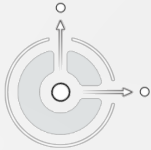 Note: Click and release the center of the Robot to relocate the Robot to a different location in the 3D area without moving the sketch entity. The center is semitransparent when the Robot can be relocated.
Note: Click and release the center of the Robot to relocate the Robot to a different location in the 3D area without moving the sketch entity. The center is semitransparent when the Robot can be relocated.Click the center of the Robot again to reattach the Robot to the sketch entity with a new anchor point. The Robot is no longer semitransparent. Use the Robot in its new position to move the sketch entity.
-
Use the Robot handles to reposition the selected sketch
entities:
Handle Description 
Drag the center of the Robot to change the position of the sketch entity. Click and release the center of the Robot to relocate the Robot. Drag the center of the semitransparent Robot to change the position of the Robot. The sketch entity does not move.
Click the center of the Robot again to reattach the Robot to the sketch entity with a new anchor point. The Robot is no longer semitransparent.
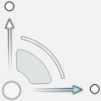
Drag the axis handles to move the sketch entities along a linear axis. 
Drag the arc handle to rotate sketch entities. The vertex of the transform Robot is the vertex of rotation. 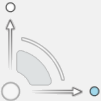
Drag the small dot handle on the end of the Robot to scale the sketch entity. - Optional:
Click in an open space of the work area to complete the current transform and stay in the command.
You can change the settings in the Sketch Transform dialog box and select another geometry and transform it without exiting the command. At any time during the transform operation, you can add or remove geometry selections from the transform set.
-
Click
 .
.
| See Also |
| More help on this topic |