 |
Drag handle for moving the context toolbar. |
 |
Transform. Displays the
Robot to position the primitive. |
 |
Midplane. Extends the primitive equally in both
directions from the sketch plane or body surface. |
 |
Cut. Subtracts the primitive profile from
another profile. |
 |
Apply and Continue. Places the primitive in
the current location and creates another primitive to be placed. The new
primitive includes any changes made to the previous primitive. |
 |
Expand. Opens the
Primitive dialog box providing all available
options. For information on the Primitive dialog
box, see Specifying Primitive Options. |
 |
Apply. Places the primitive in the current location and closes
the context toolbar
|
 |
Close. Cancels the placement of the primitive
and closes the context toolbar. |
 .
A cube is displayed in the work area.
.
A cube is displayed in the work area.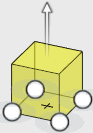
 to
center the primitive on the plane or face.
to
center the primitive on the plane or face.








 when
finished.
when
finished.