Creating Projection Curves | |||
| |||
-
From the Surfaces section of the action bar,
click Projection Curve
 .
.
Tip: In the top menu of the dialog box, you can switch between Projection Curve  , Through Point
Curve
, Through Point
Curve
 , Intersection Curve
, Intersection Curve
 , and Helical Curve
, and Helical Curve
 features.
features. -
In the Projection Curve dialog box, click one of the
following:
Option Description Along Direction 
Projects selected items on a target towards the specific direction. For planar items, the direction is automatically computed.
You can specify the direction by selecting one of the following:
- A line
- A plane whose normal is the direction of projection
- The X, Y, or Z planes
Normal to Target 
. Projects the selected items normal to the target.
-
Click in the Items to Project field and from the work area, select sketch entities or edges.
A context toolbar with Select Chain
 option appears. Note: Click Select Chain
option appears. Note: Click Select Chain to project a chain of the selected item on a target.
to project a chain of the selected item on a target. -
Click in the Target field and from the work area, select faces or planes.
Note: To project along the specific direction, Select planar faces, planes, egdes, or axis systems.
- Optional:
Under Advanced,
-
From the Smoothing list, select one of the
following:
None Disables smoothing. Tangency Enhances the current continuity to be tangent continuous. Specify a value in the Deviation field.
Curvature Enhances the current continuity to be curvature continuous. Specify a value in the Deviation field.
- Select 3D smoothing to smooth the projected elements without specifying any support surface.
-
From the Extrapolation mode list, select one of
the following:
None Disables the Extrapolation mode. Tangency Extrapolates the entity's extremities in tangency to the surface boundary. 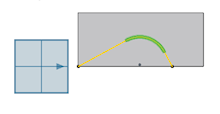
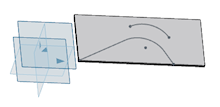
Curvature Extrapolates the entity's extremities in curvature to the surface boundary. 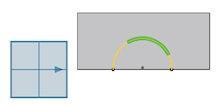
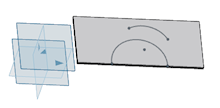
-
From the Smoothing list, select one of the
following:
-
Click
 .
.