Apply a Theme
You can change the general aspect of the globe.
-
From the Display Settings section of the action bar, click Theme Options
 .
.
-
Click the theme that you want to use.
Theme Preview Satellite(Default) 
Natural 
Minimal 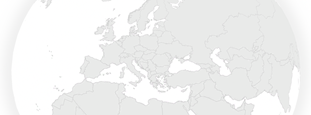
The slider of the selected theme switches from OFF to ON.
- Optional:
Set the Override Background Color option to ON then:
- Click the color dialog box below the option.
-
In the color chooser, use the slider on the right to select a color shade, and
then drag the circle to pick a color.
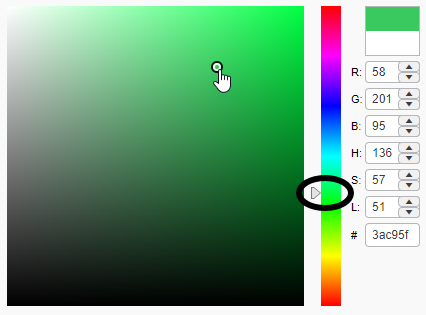
You can also directly enter the hexadecimal color value in the dialog box at the bottom of the color chooser. For example, #3ac95f.
- Click Done.
To reset the original color, click the Override Background Color option to switch to OFF.
Note: The color is applied when you exit the theme options. -
Click Theme Options
 again to exit theme options.
again to exit theme options.