-
In the 3DPlay section of the action bar, click 3D Annotation
 . .
- Optional: Pick a color and a pencil size.
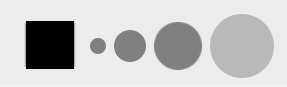
- To define the color, click the square and choose a color.
- To define the pencil size, click one of the gray circles. The bigger the circle, the thicker
the stroke.
-
Draw strokes to sketch your annotation.
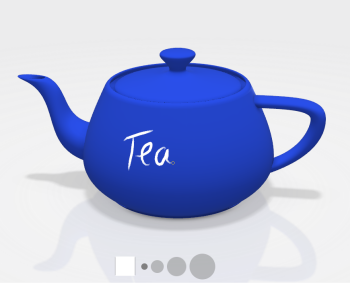
The position of the annotation in 3D (on an object or on a plane) is based on where you draw your strokes. When applicable, shapes are recognized and converted into lines, ovals, circles, rectangles, and arrows. - Use the tools in the annotations toolbar to erase portions of annotations, or entire annotations.
| Option | Description |
|---|
 | Lets you resume sketching. |
|---|
 | Erases certain portions of the annotation. |
|---|
 | Erases all annotations at once. |
|---|
- To finish, click 3D Annotation
 . .

|
