In the following example, we will study the price variation found in different
suppliers for a given part category (linear brackets).
-
Go to the Analytics page and begin by filtering on the Linear
Bracket category:
-
Here we will use quantity and volume as cost drivers in the y axis:
-
We will use linear regression to view our purchase orders and save it as a model for
future reference for linear brackets:
-
Let's now compare suppliers:
- Take a closer look at purchase orders higher than the model price and find the
corresponding supplier in the table below the graph.
- Add this supplier as filter.
- Use linear regression to create a model corresponding to the most expensive
supplier (here Supplier 28).
-
Let's do the same for the less expensive supplier (Supplier 8):
- Take a closer look at purchase orders lower than the model price and find the
corresponding supplier in the table below the graph.
- Add this supplier as filter.
- Use linear regression to create a model corresponding to the less expensive
supplier (here Supplier 8).
-
We can now load the linear bracket reference model and the equations corresponding to
our two suppliers:
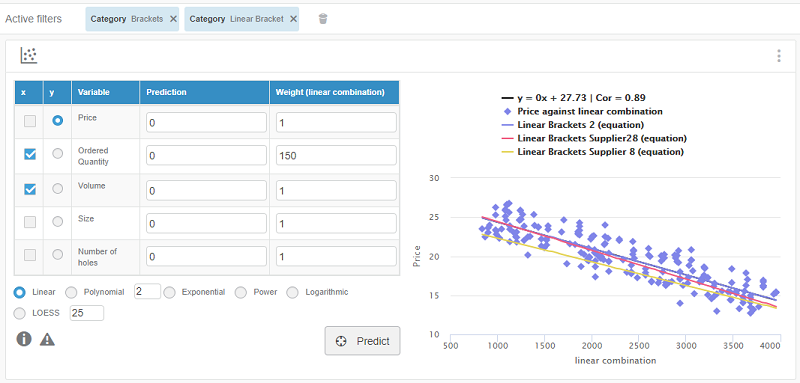
We can see that Supplier 8 is less expensive, even for smaller ordered quantities.
For bigger quantities, Supplier 8 and Supplier 28 are close and below the reference
model.